User Settings
Introduction
User setting basically deals with the fields and data we are asking to user at the time of registration of user or when we create a new user. Here we can manipulate the fields' visibility.
Below image is showing you the accordions which we get when we click on User Settings in Settings Section:
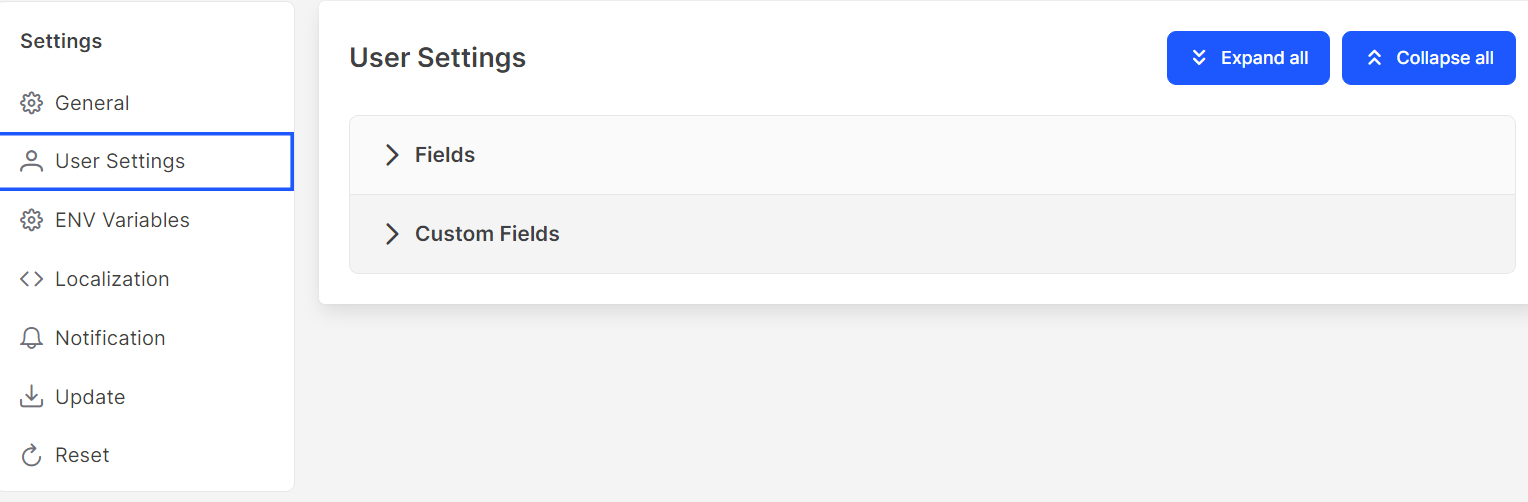
Usage
There are two accordions named as Fields and Custom Fields available,
One can open them by clicking on them or using button Expand all button and close them by clicking again on open Accordion or Collapse all button.
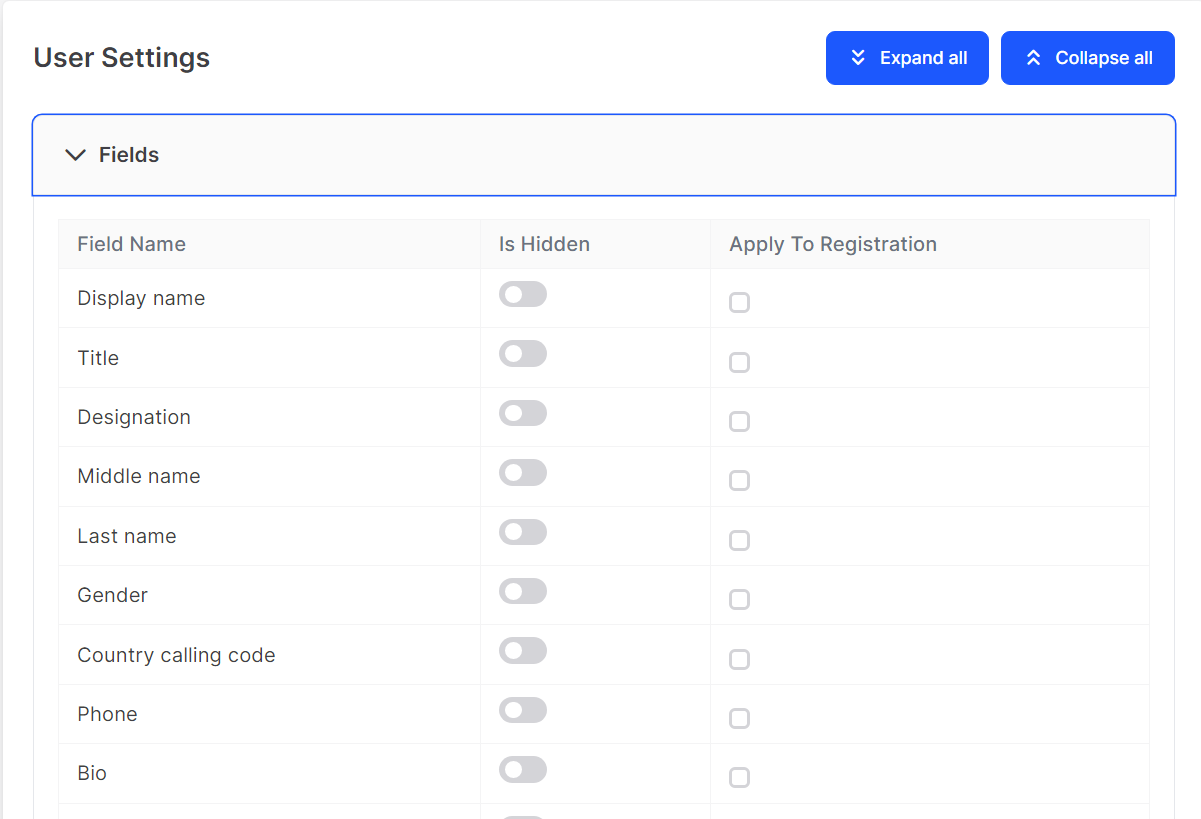
Fields
Inside this section some predefined fields are there. By default, the following fields are visible when we create a new user or register a user .
If you want to hide these fields when you create a new user activate the toggle button present in the Is Hidden column.
Below image will help you to find these columns :
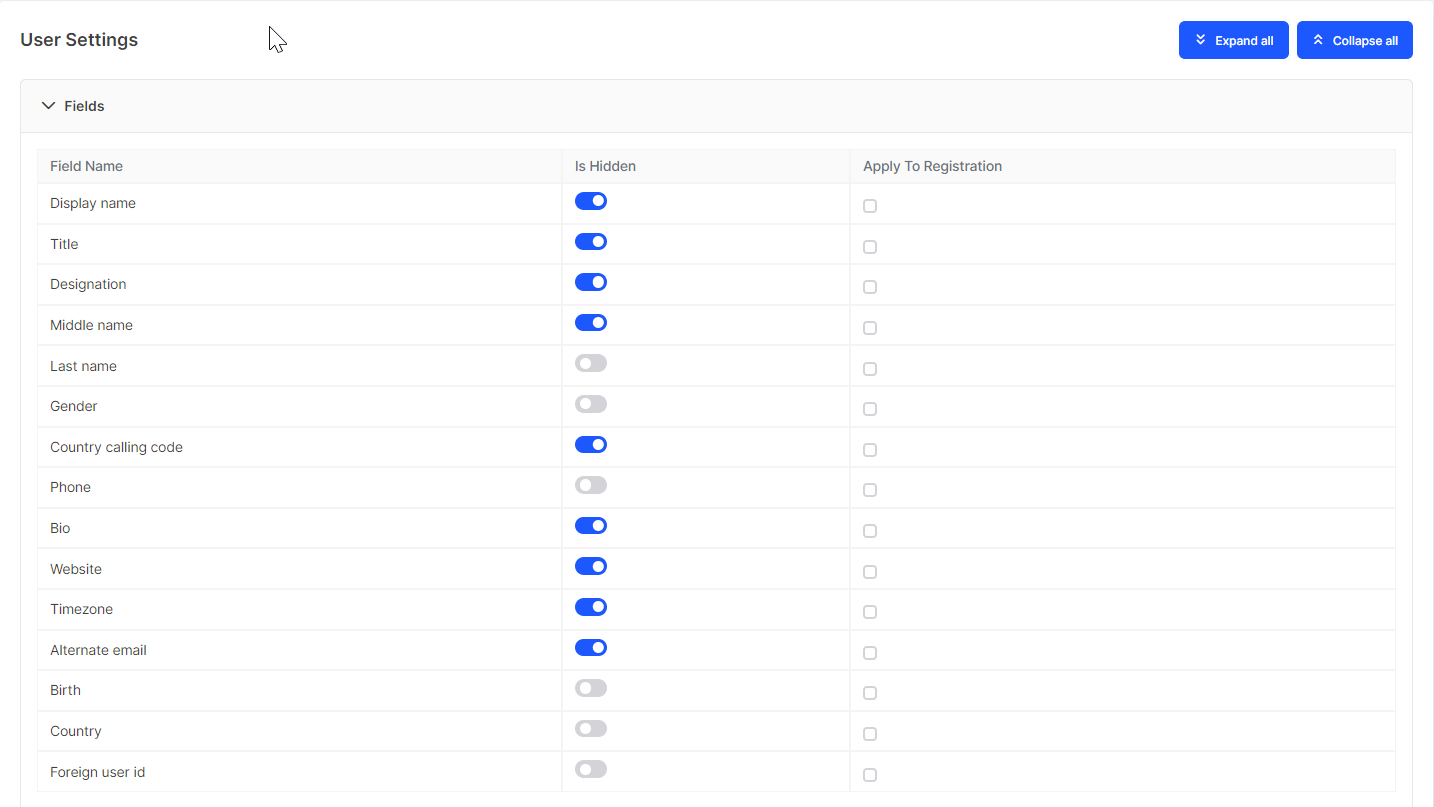
In below image you can see how it will affect the form fields :
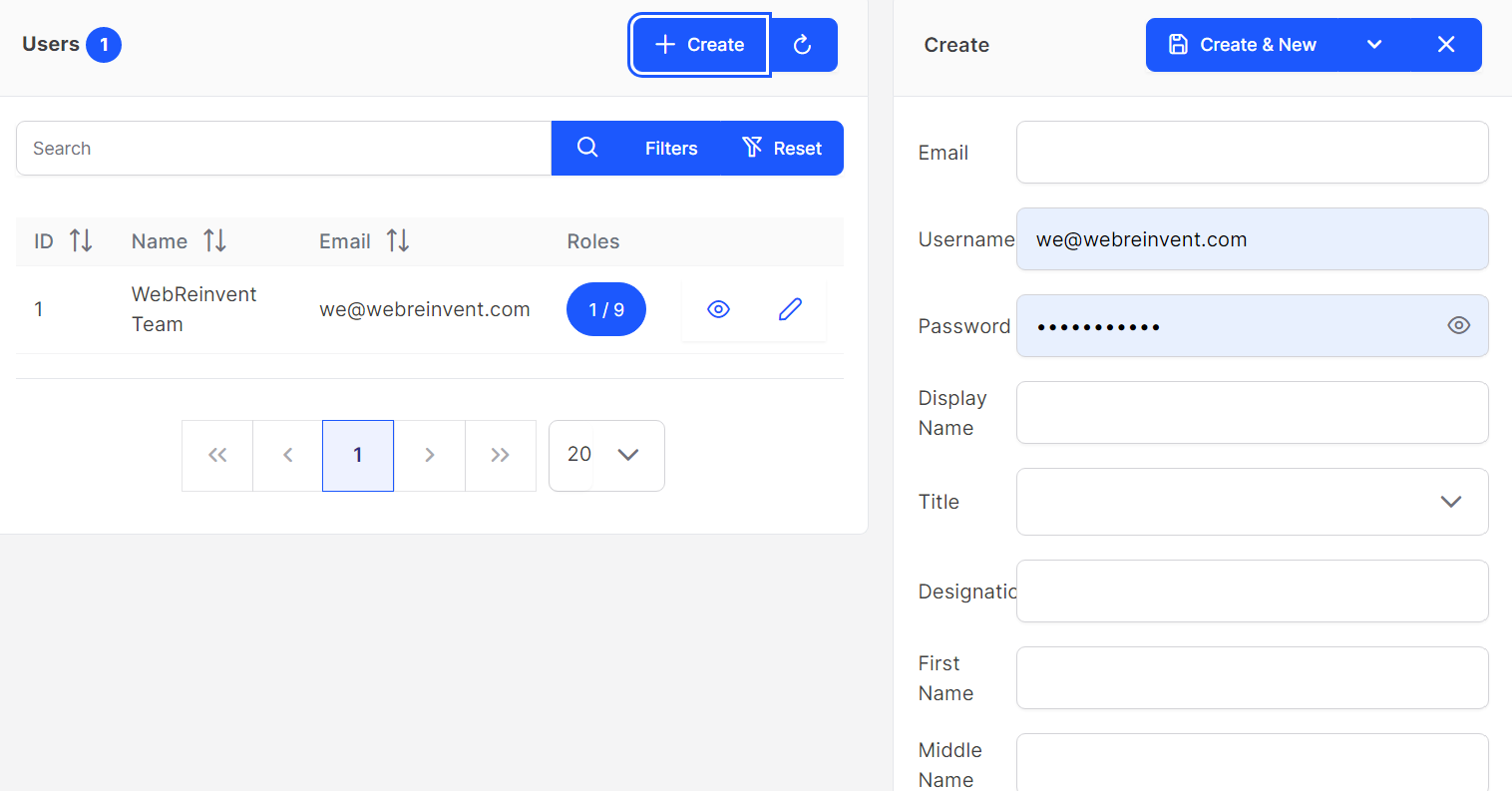
NOTE
If you want to hide these fields when you register a user, you need to check Apply To Registration
Below image will help you to identify these columns :

Control of Fields into respective area is shown in below video :
Custom Fields
This feature will help us to add custom fields in our form. Suppose we need Aadhar Number for which there is no field, in that case we can create it using custom fields accordion.
Below image is of Custom Fields :
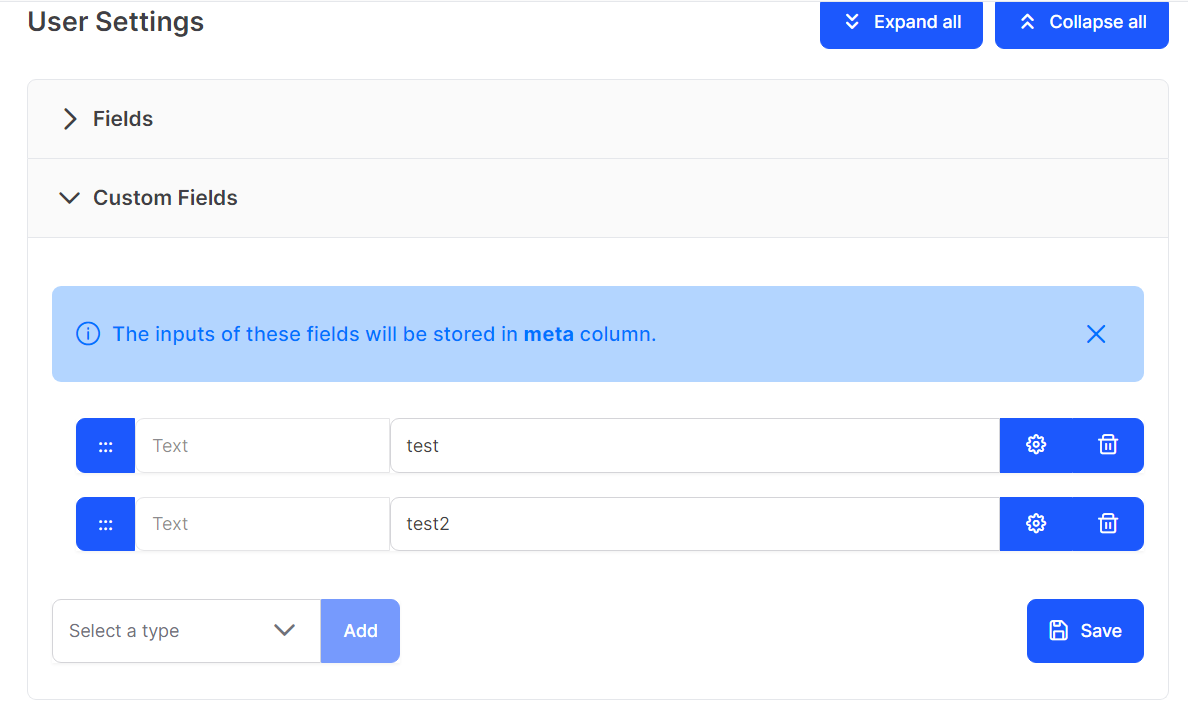
You can see a dropdown in above image on bottom-left corner, select a field type from the dropdown and press add button to add.
After that newly added field will be like below image :
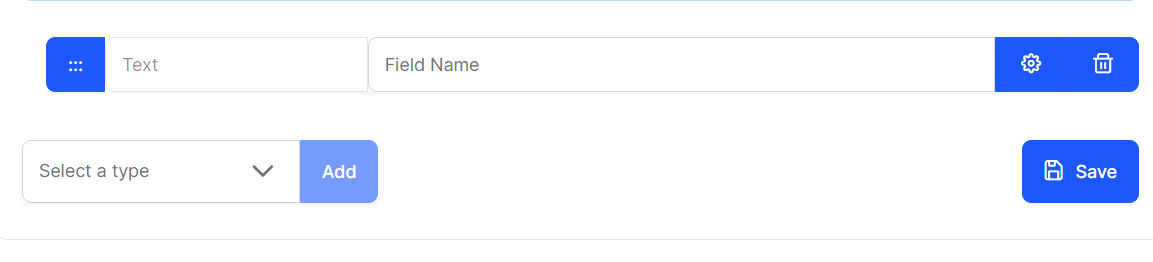
In the above image there are 3 buttons and 1 text field.
First button from left side is to drag as the sections are draggable. Second button Cog icon is to expand collapse of field options.
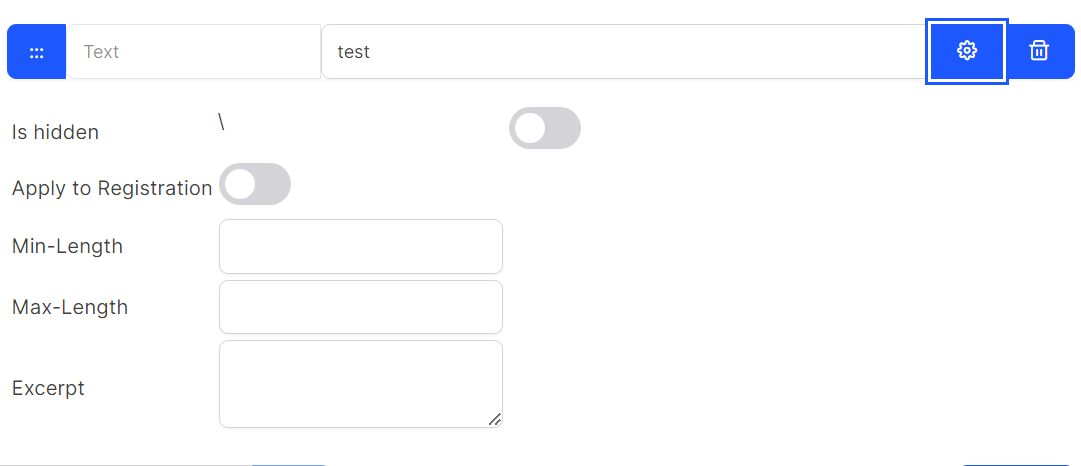
Third Trash button is to remove added fields form the Custom Fields list.
The text field present is to write the name of the field so that it will dispaly in form with that name dynamically.
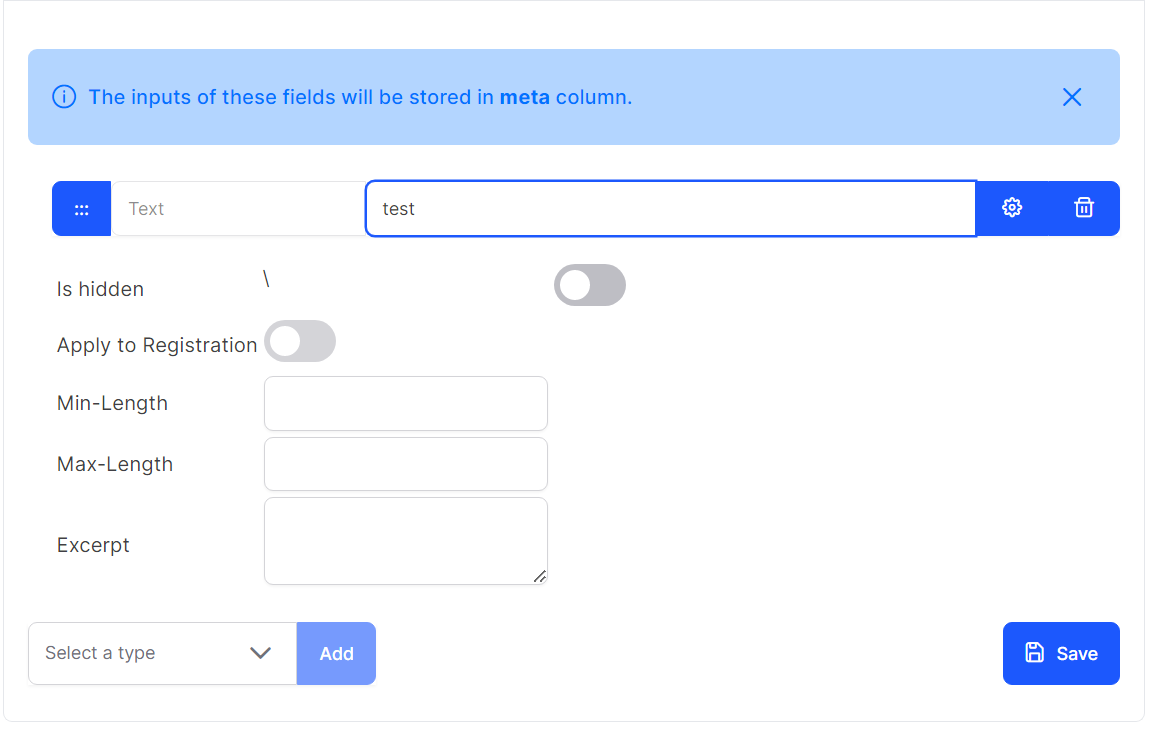
Watch the video to understand how to add custom fields in VaahCms :