Update
Introduction
This feature is to self updation of vaahCMS.
Visit following url you will see the update section:
<public-url>/backend#/vaah/settings/update
The update page is looks like below image:
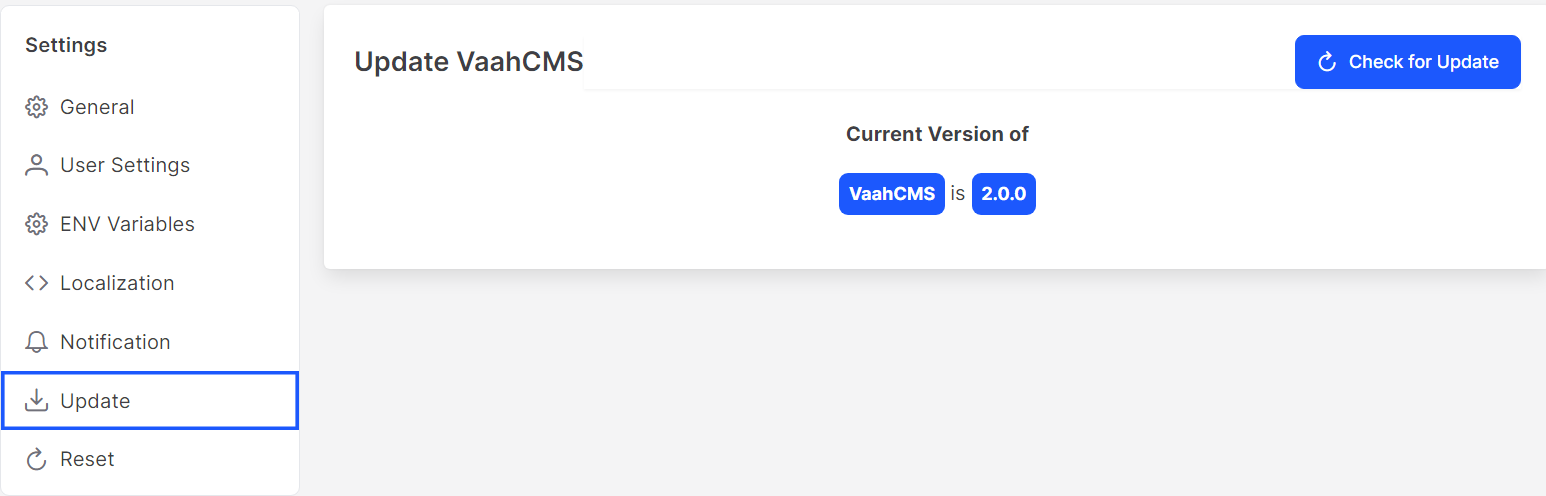
Usage
How to update from backend
By clicking Check for update button, which is present in the top-right corner will check in backed.

If there is any version difference occur then it will suggest for update like below image:
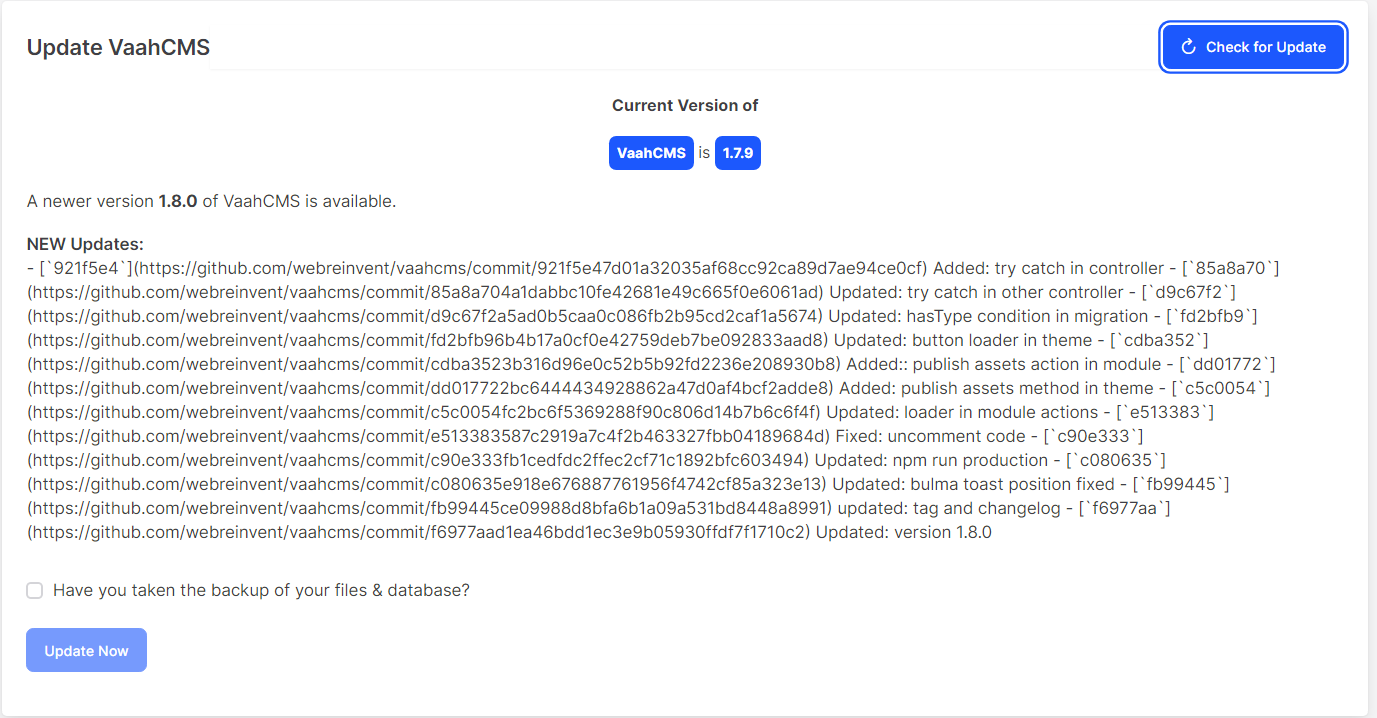
If the version difference is very high it will suggest update manually. Like below image:
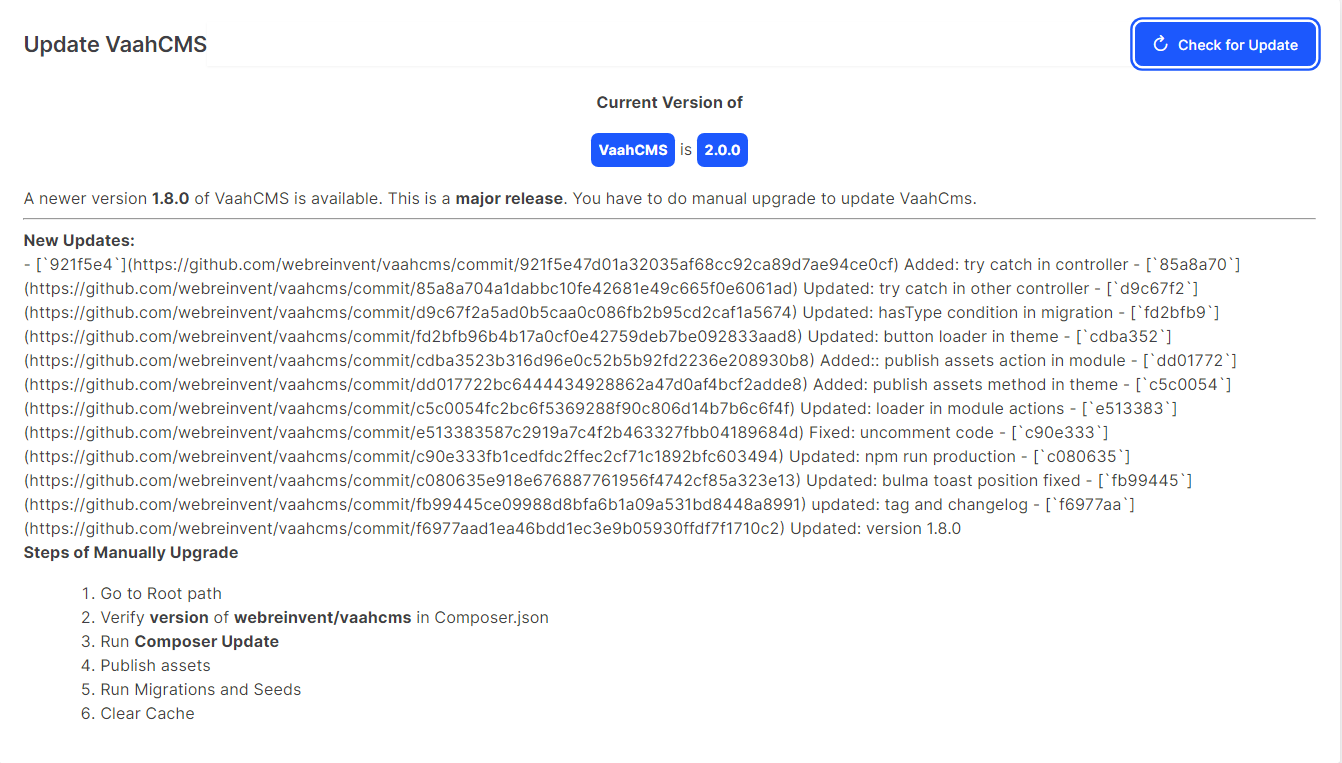
If version is same then it will show like below :
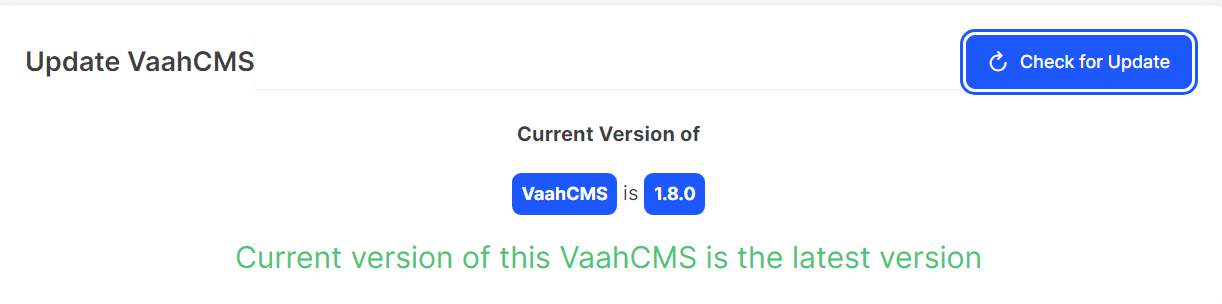
This video will help you to understand the process of auto update
How to update by terminal
If you want to update VaahCMS by terminal run this command in your project base directory
This will upgrade your project to the latest version
Step 1: Update
composer update
Below video for better understanding.
After running the composer update you need to run these commands.
Step 2: Publish assets
This command will update vaahcms/public/vaahcms/backend files.
php artisan vendor:publish --provider='WebReinvent\VaahCms\VaahCmsServiceProvider' --tag=assets --force
Step 3: Publish config
This command will update vaahcms/config/vaahcms.php file.
php artisan vendor:publish --provider='WebReinvent\VaahCms\VaahCmsServiceProvider' --tag=config --force
Step 4: Publish migration
This command will add schema file into vaahcms/database/migrations.
php artisan vendor:publish --provider='WebReinvent\VaahCms\VaahCmsServiceProvider' --tag=migration --force
Step 5: Migrate
This command will migrate new schema file into database.
php artisan migrate
Visit following url to see the updated version:
<public-url>/backend#/vaah/settings/update