Vendor Products Crud
Purpose
vendor-products generally refers to the specific products that a vendor offers for sale on an e-commerce platform. Each vendor on the platform may have a range of products they provide, and these individual items make up the vendor's product catalog. it involves creating and managing a database that stores information about each product offered by each vendor.
Features & Demos
The Vendor Products CRUD (Create, Read, Update, Delete) functionality offers a wide range of features,
Establish and manage the relationship between vendors and their respective products. Furthermore, it provides bulk actions that allow you
to delete multiple pieces of Vendor Products with a single click and update Vendor Products, offering the following features:
- Create a New
Vendor Products - Edit/Update the details of an already existing
Vendor Products. - Clone
Vendor Productsdetails. - Autofill
Vendor Productsfields. - Sort the
Vendor Productslist in ascending/descending order. - Perform Bulk Actions to change the status, trash, or delete
Vendor Products. - List All existing
Vendor Products. - Filter the
Vendor Productslist by searching using differentfields. - Filter the
Vendor Productslist by different status, including trashedVendor Products. - Delete an existing
Vendor Products. - Delete or temporarily trash an already existing
Vendor Products. - Set the product price of different product variation from
vendor products.
Overview Of Vendor Products Crud
First time when you interact with Vendor Products CRUD in VaahStore, it will appear like this: at the top,
you'll find Vendor Products name, along with options such as a Create button for adding new Vendor Product entity,
a Reload button for retrieving the entire list of data, and a dropdown button for creating multiple entries with a single click.
And a left-side you can access all other crud like store, vendor etc.
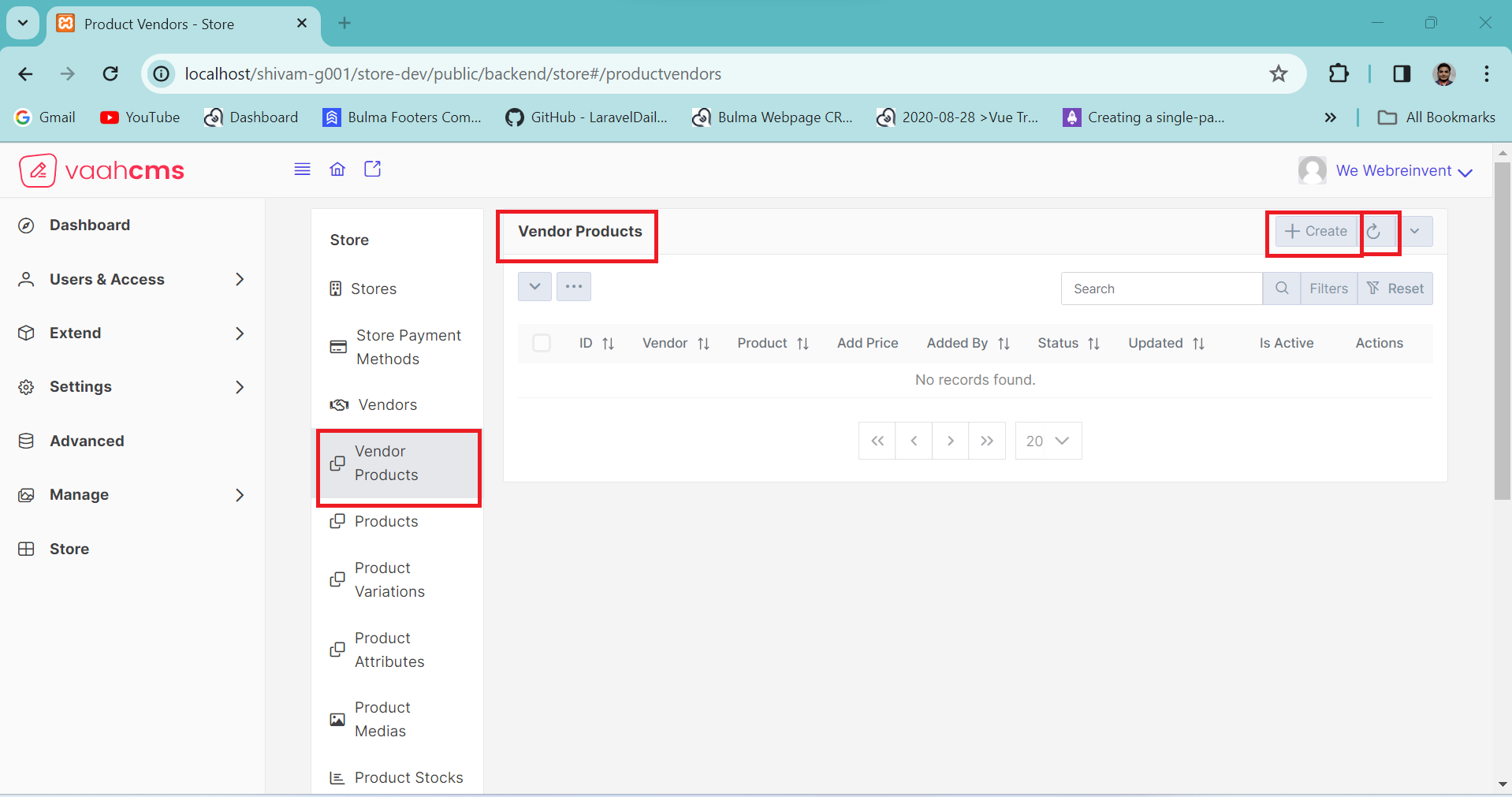
At the bottom, you'll find two toggle menus, each offering distinct features.
The first menu allows you to perform specific actions on individual data entries, such as activation, deactivation, deletion, and trashing.
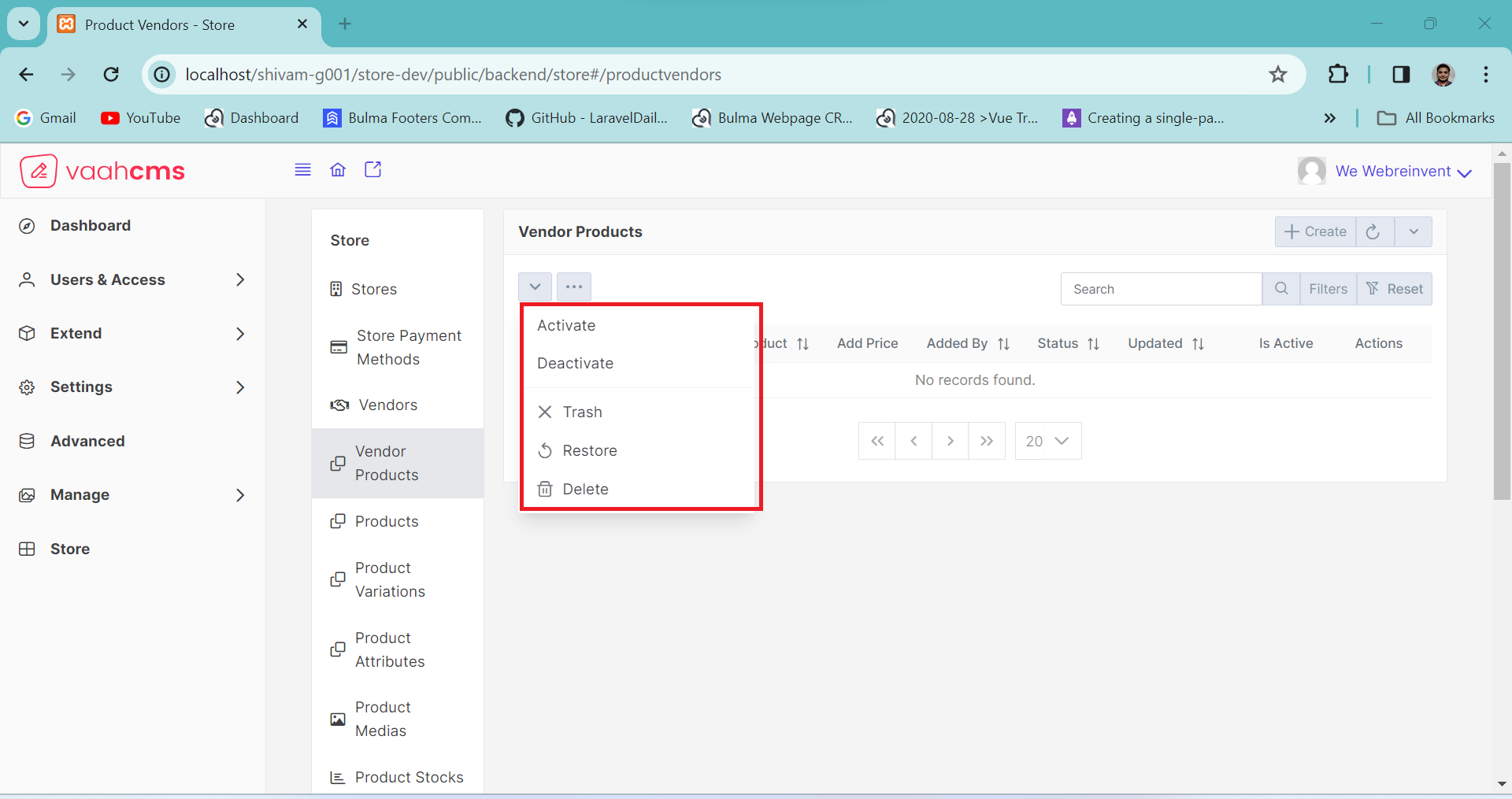
The other menu provides bulk actions, enabling you to perform actions on multiple data entries at once, such as deleting all data or activating all data. Additionally, in the right corner,
there is a search bar that allows you to search for specific data in the list. Further options include a filter button and a filter reset button for data filtering.
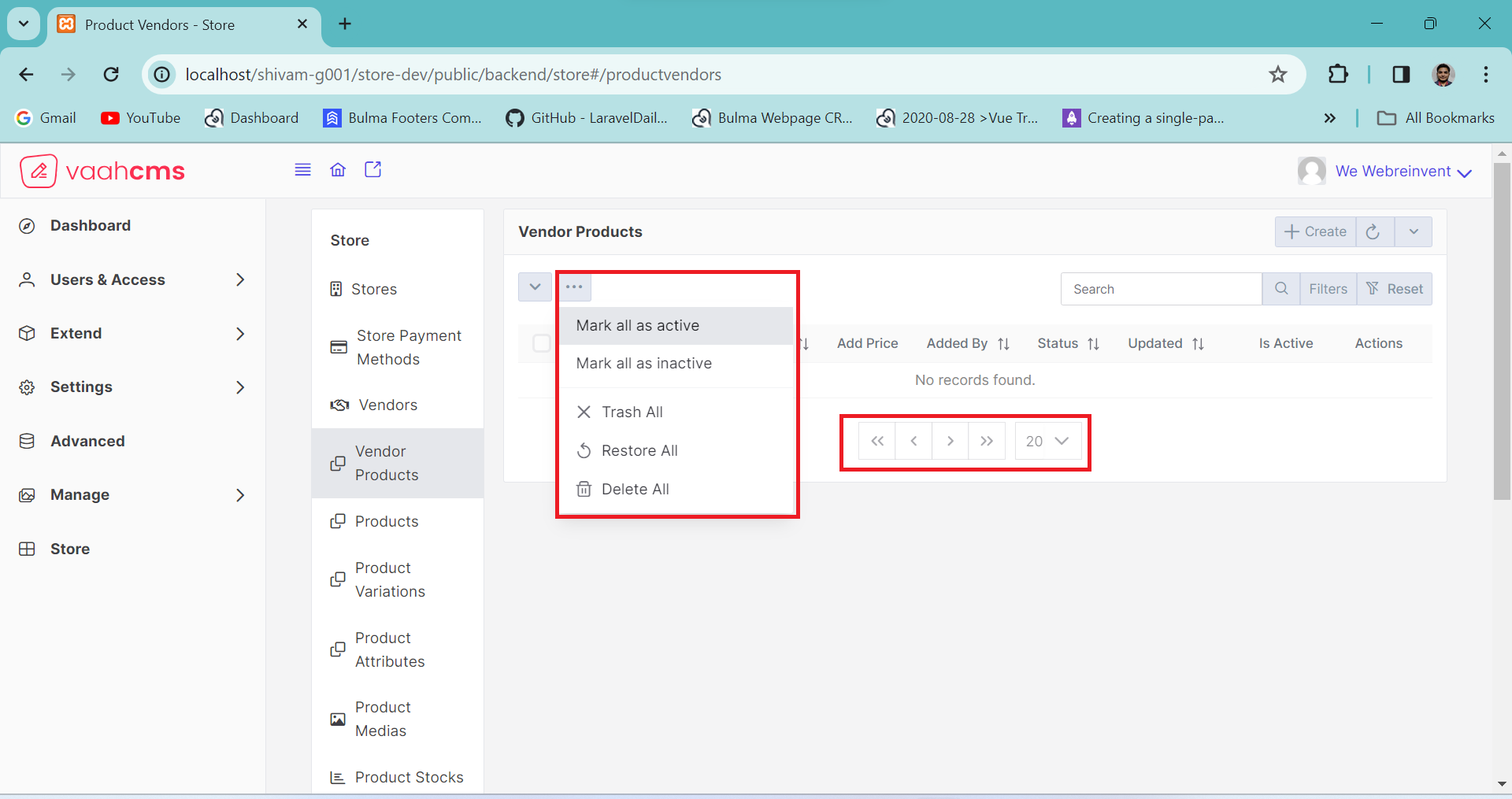
At the bottom, you'll find a table with column names, and there's also a pagination section. You have the option to customize the pagination according to your preference. By default, it displays 20 data entries per page, but you can adjust this setting to determine how many data entries you want to see on a single page. It's entirely up to you.
How to create a Vendor Products ?
As discussed in the above section of overview of vendor product, simply click on the Create button,
fill in all the mandatory fields (we will discuss all the fields later), and then click on the
Create & New button. You can follow the image below for creating a vendor product.
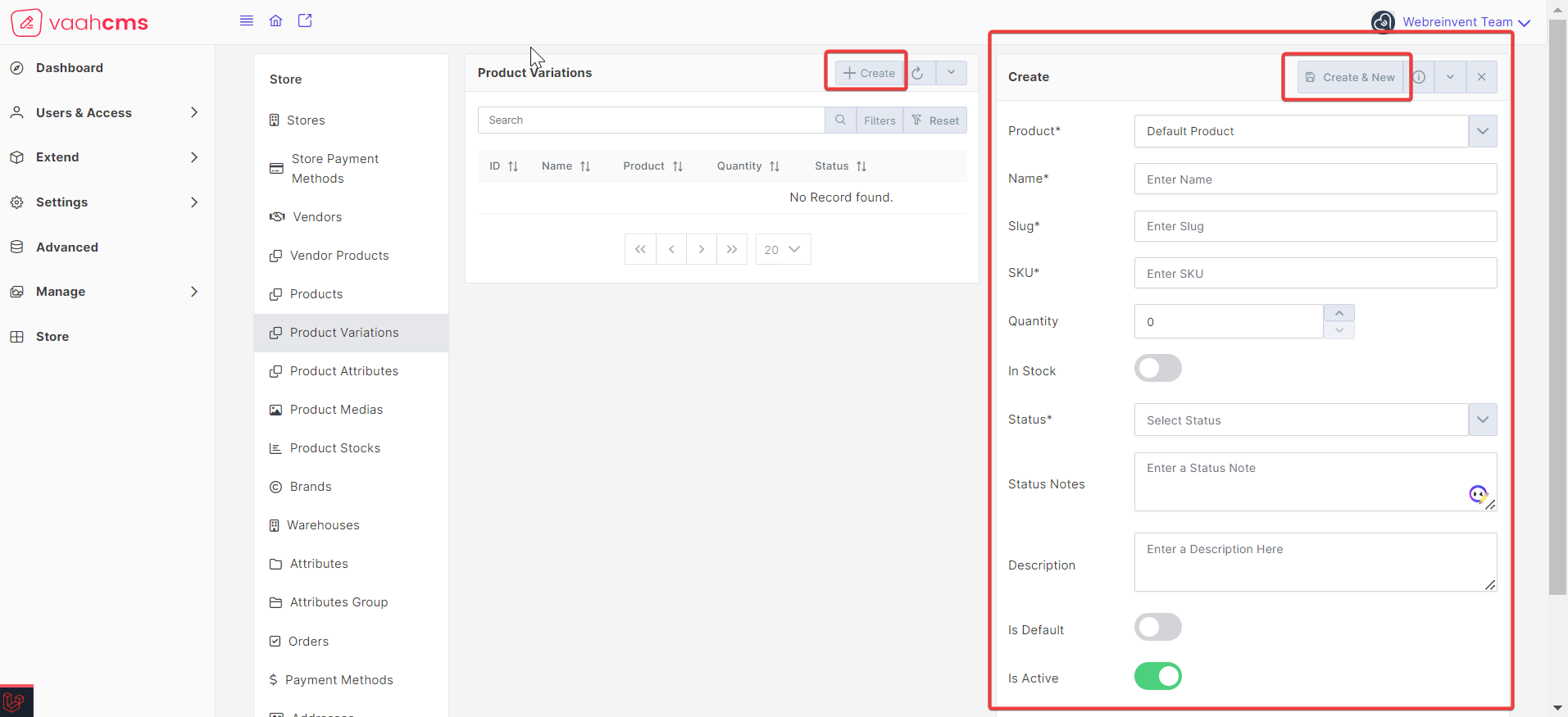
Requirement to create a Vendor Products
| Fields | Descriptions | |
|---|---|---|
| Vendor | Use this field to select the vendor for the product-vendor. Initially, it comes with the default vendor, you can change this as well. | |
| Store | This field contains the active stores. Initially, it comes with the default active-store, you can change this as well | |
| Product | Use this field to select the product of active store for the vendor. | |
| Can Update | Use this field to define the quantity for the variation. | |
| Added by | Use this field to set the user who list this entity. Initially, it comes with the default first active user, you can change this as well. | |
| Status | Use this field to determine the status of the vendor products. | |
| Status Notes | Use this field to provide notes describing your decision for any status. | |
| Is Active | Use this field to activate or deactivate your vendor products. |
How to update a Vendor Product ?
To edit the vendor product, click on the update (pencil) button as shown in the image ,under the action column. This will open the update form where you can view all the vendor products fields. Simply edit the desired fields and click the save button in the form above to apply the changes.
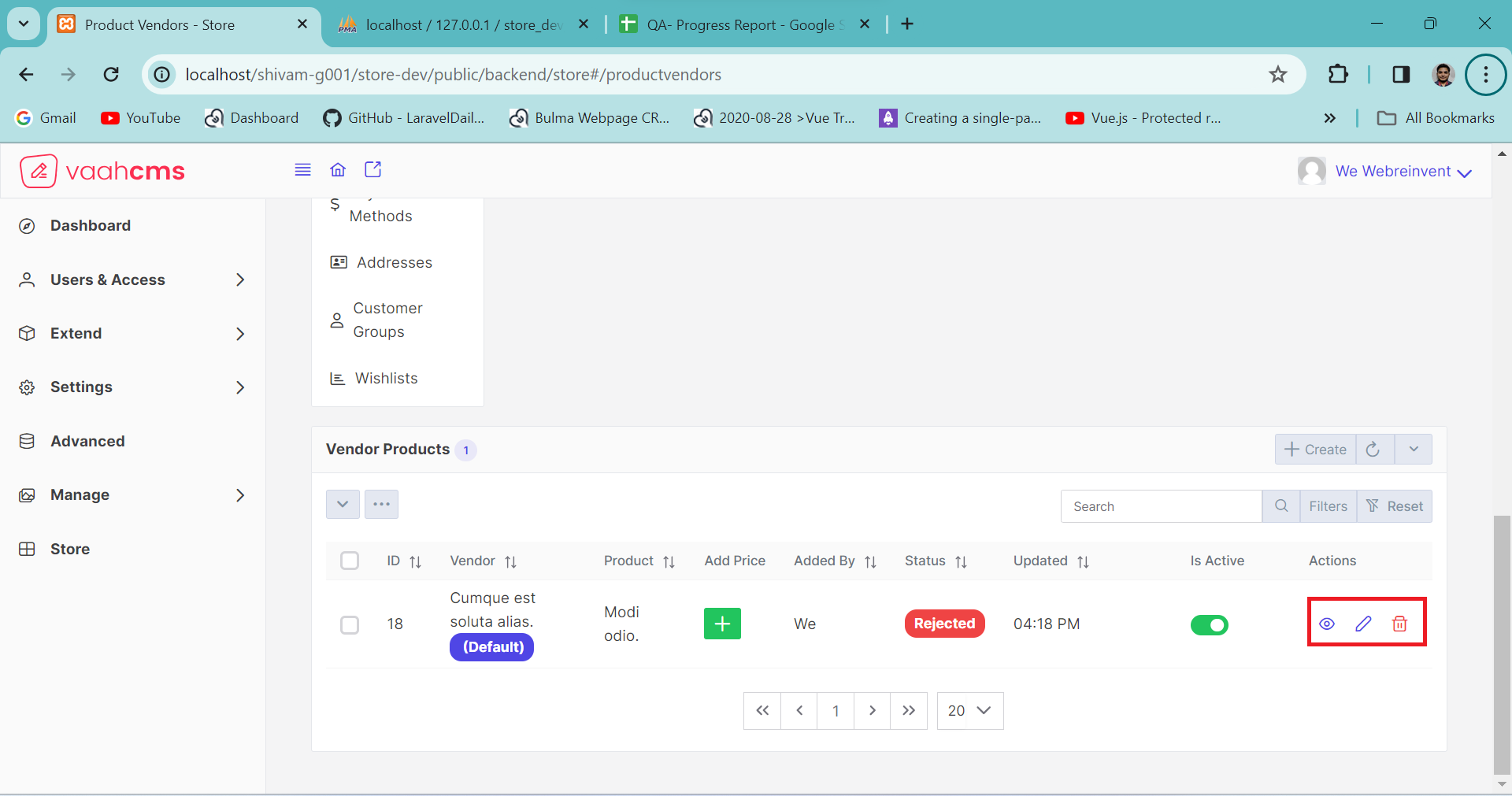
NOTE
Before updating the vendor product, remember to create one first! 😄
Update Form Features
When you click on the Update button and the form opens, it not only provides the Save
functionality but also offers options such as Trash, Delete, Save-and-New, and more.
In the image below, you can see the various features available in the update form. we will discuss
all the feature of update form below.
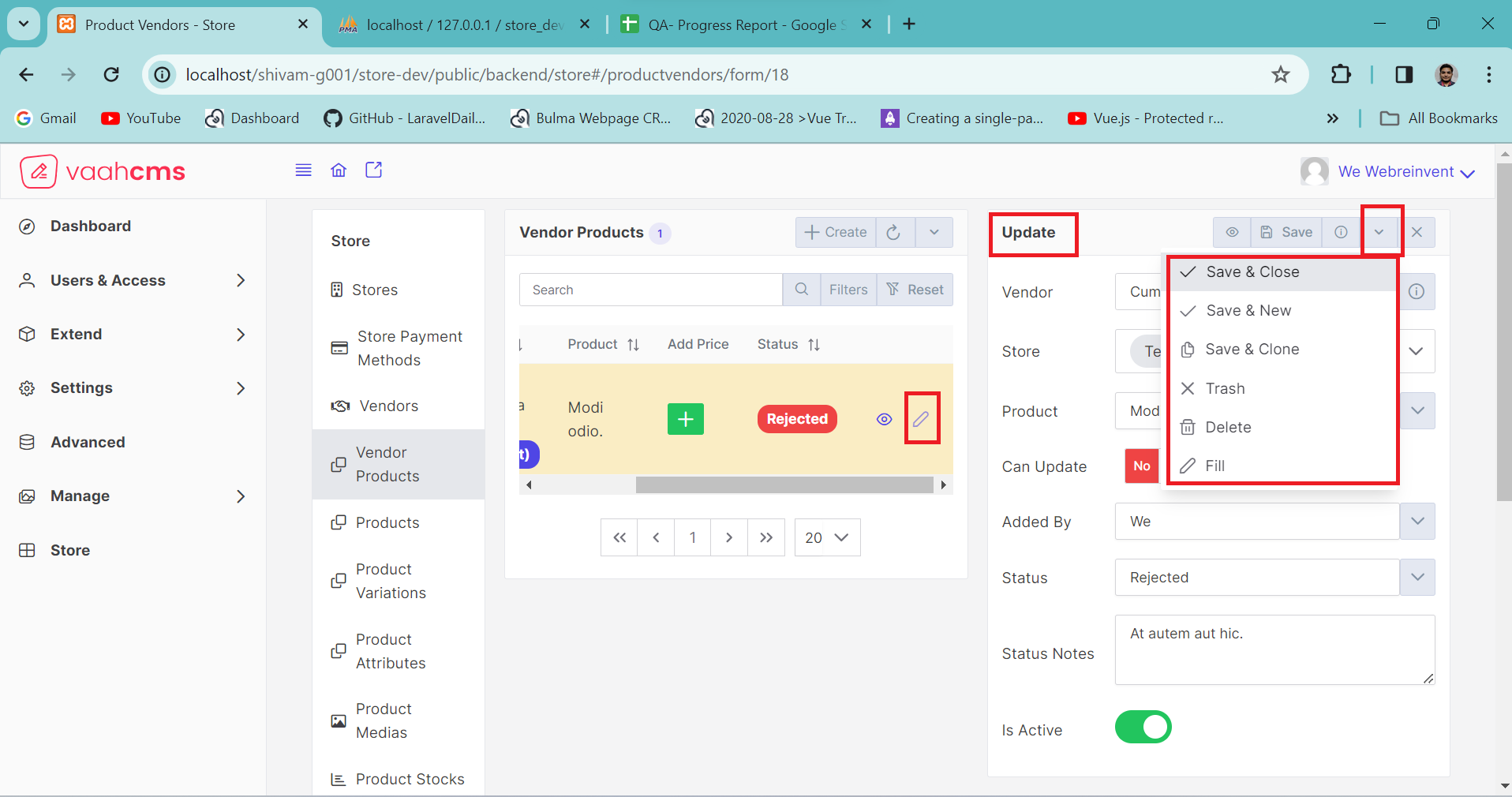
1. Save And Close
The save and close functionality is designed to assist you in saving your changes and closing the
updated form. The save and close operation functions similarly
to the create and close process when generating vendor products. Whether you are creating or updating,
this feature offers specific functionalities. During an update, it provides certain features,
mirroring those available during the creation of a new vendor product.
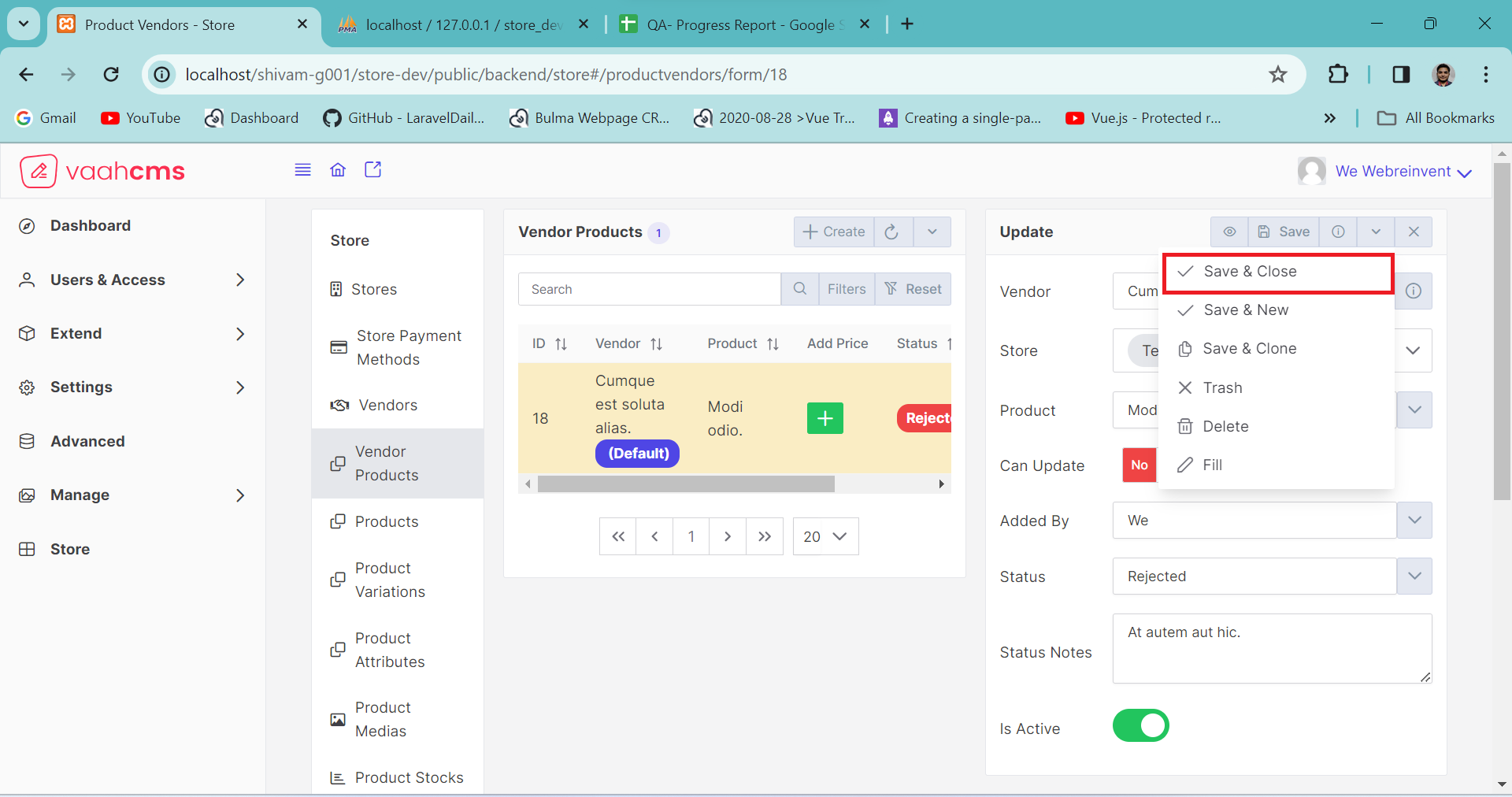
Here is the Create and Close functionality, visible in the image below, which is used during the creation of a vendor product.
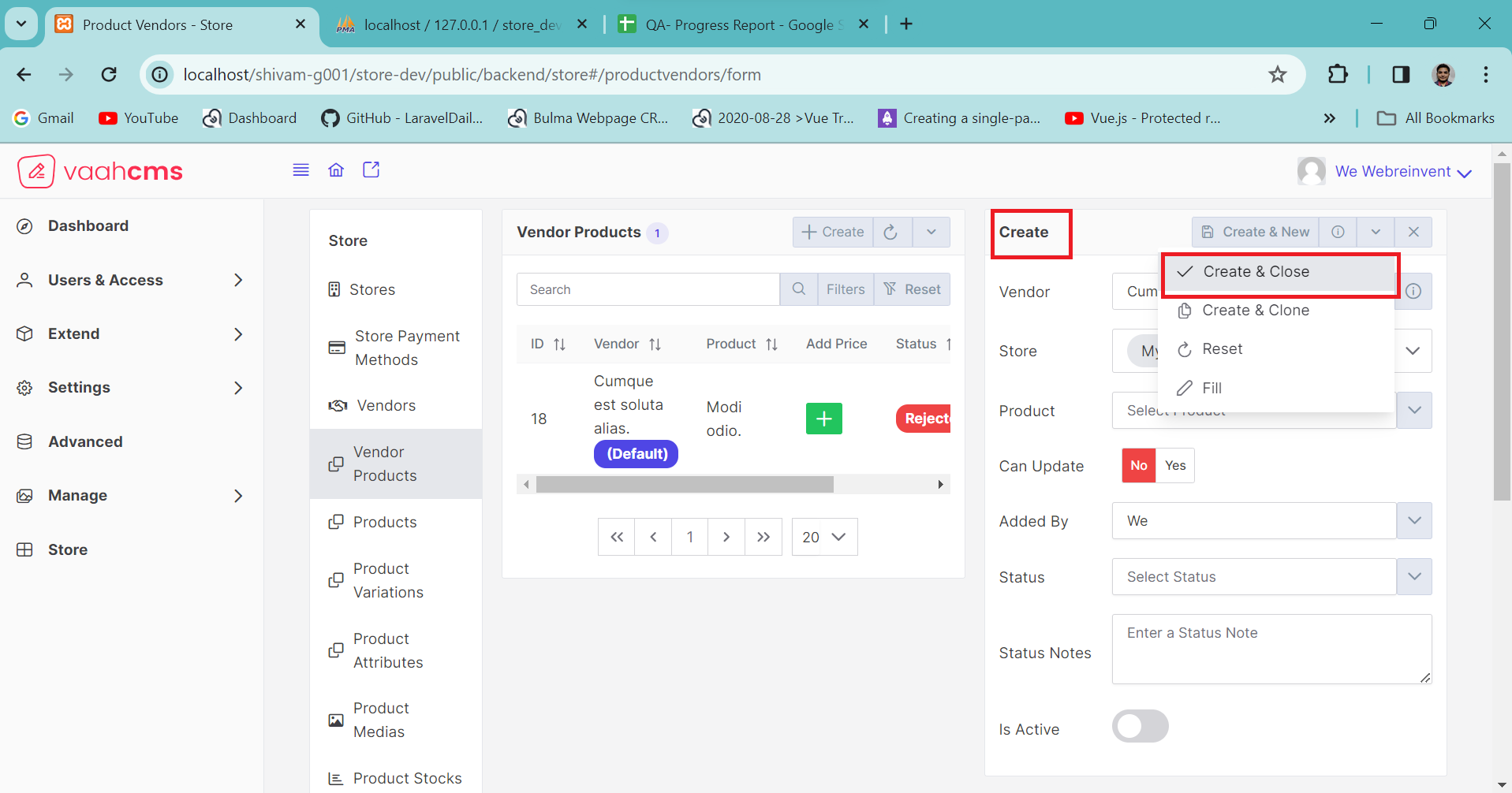
2. Save And Clone
Similar to save and close, the save and clone functionality is employed to preserve all existing
details and data of a specific record in a new form. This design is particularly useful when certain
records share identical fields with only minor differences. Instead of recreating these records and
manually inputting all the fields, which can be time-consuming, Vaahstore helps you save a significant
amount of time through the save-and-clone functionality. This feature is available in both the
creation and update forms, and you can refer to the image below for guidance.
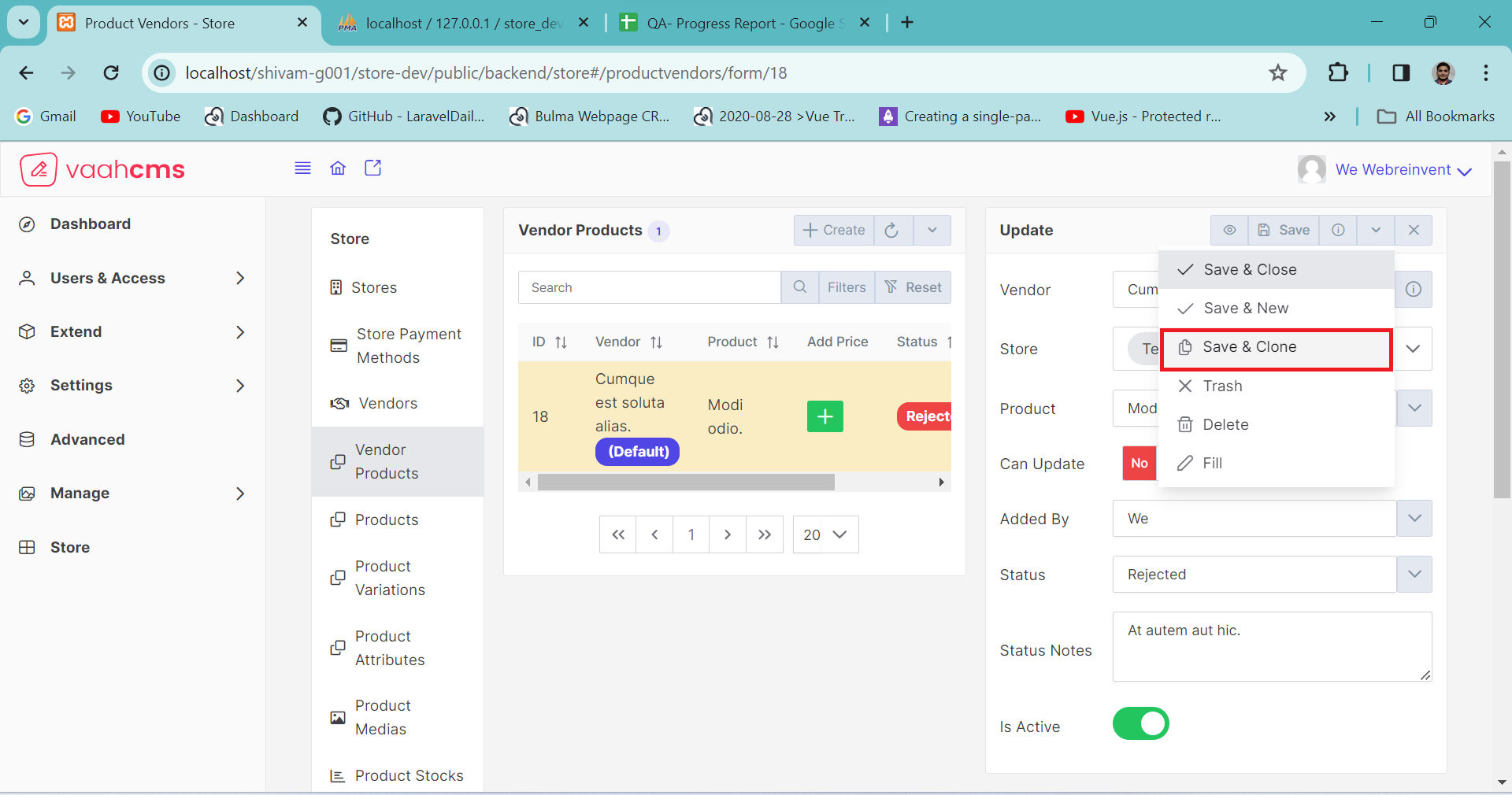
Here is the Create and Clone functionality, visible in the image below, which is used during the creation of a vendor product .
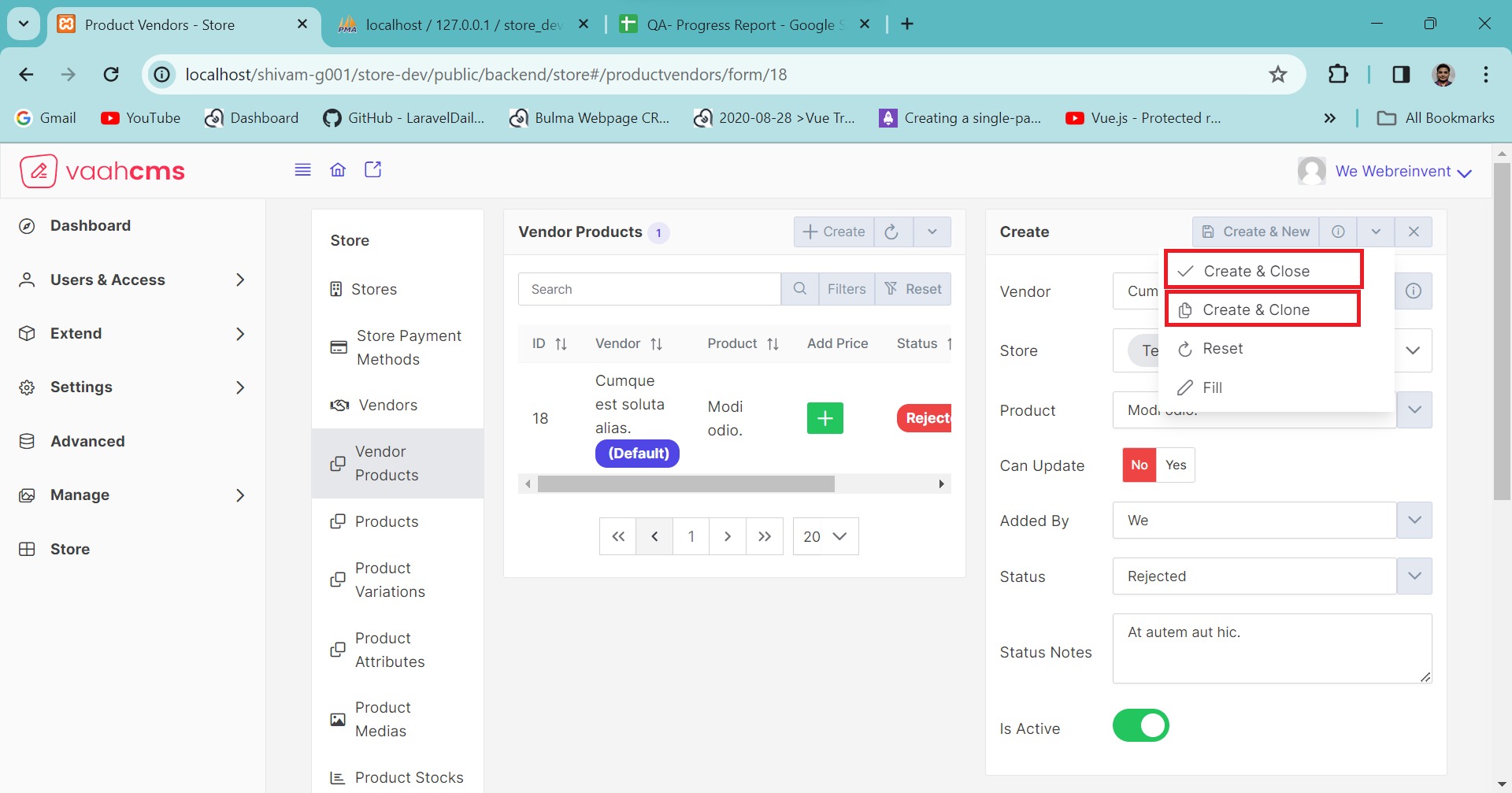
3. Save And New
Save and New is a novel functionality recently introduced in Vaahstore, offering significant
time-saving benefits. It is designed to preserve your existing data while concurrently opening a
new form, thus optimizing your time utilization. In typical scenarios, when updating records, you are
required to close the update form, and when creating a new record, you must open the create form,
involving separate steps that consume time. With Vaahstore's introduction of Save and New, you no
longer need to close the update form and then click on the create button to initiate record creation.
This innovative feature combines these two operations seamlessly—simply click on Save and New to
accomplish the same task efficiently.
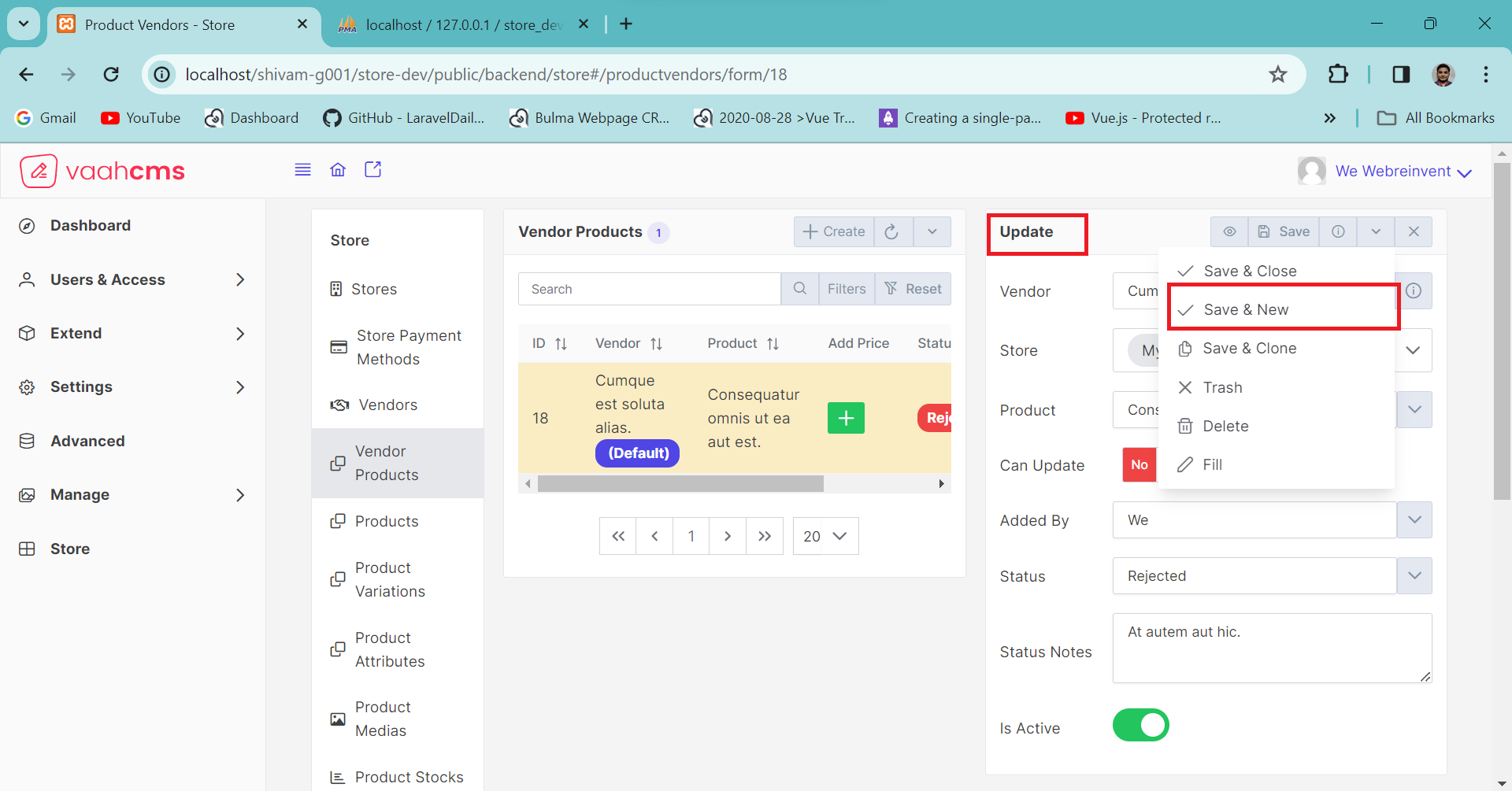
4. Trash , Delete And Fill
The functionalities of Trash, Delete, and Fill are common, so we will elaborate on each. The
Trash functionality aids in trashing records, providing a temporary delete option with the ability
to restore records later. On the other hand, Delete performs a permanent deletion, and once a record
is deleted, it cannot be restored. The Fill functionality is designed to populate all fields with
dummy data. These functionalities collectively enhance the features available in the updated form.
Additionally, the create form includes a unique feature called Reset, allowing you to reset all
fields with a single click instead of manually removing individual entries, which can be time-consuming.
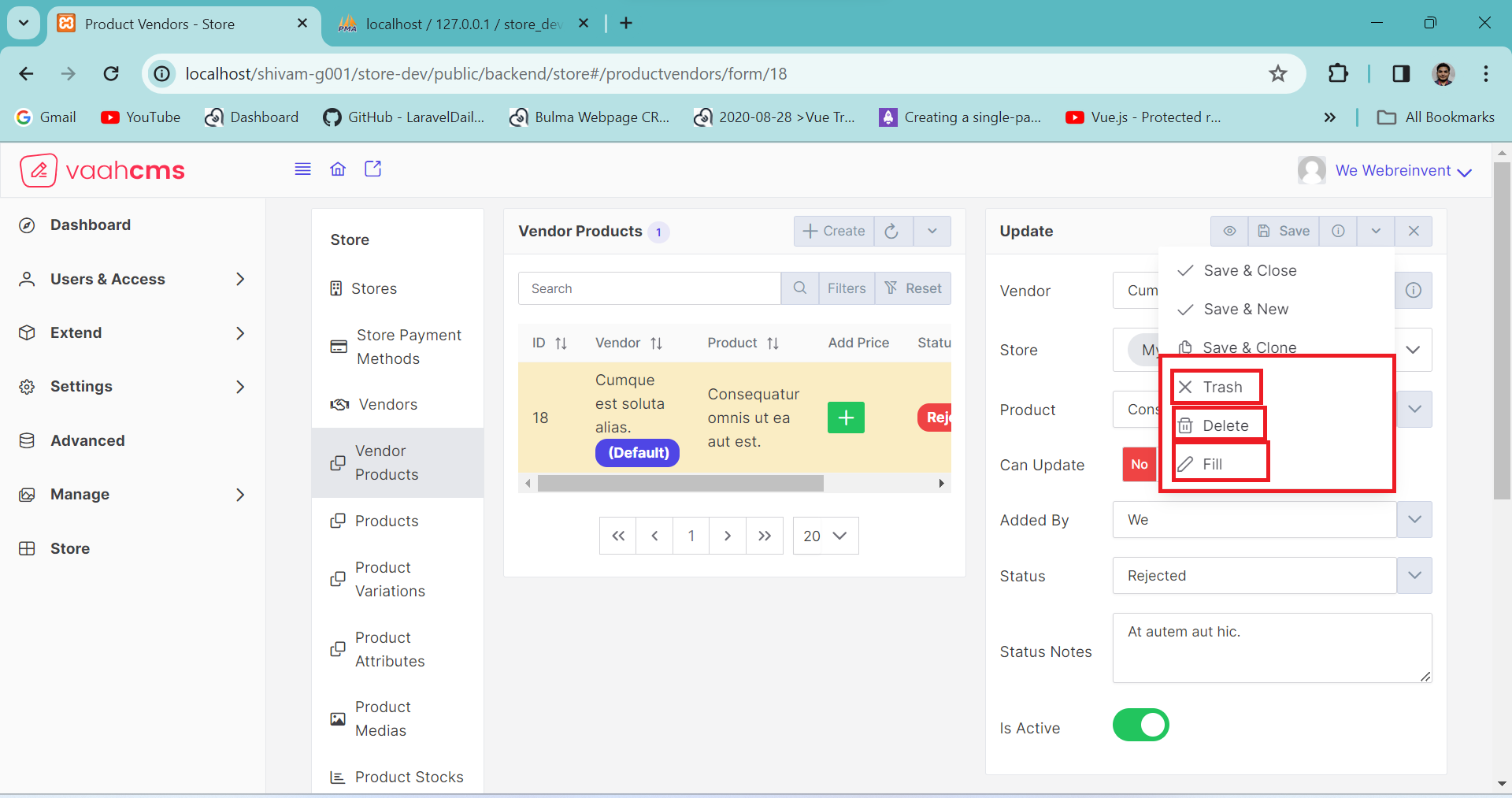
Here is the Reset functionality, visible in the image below, which is used Reset of field during the creation of a vendor products.
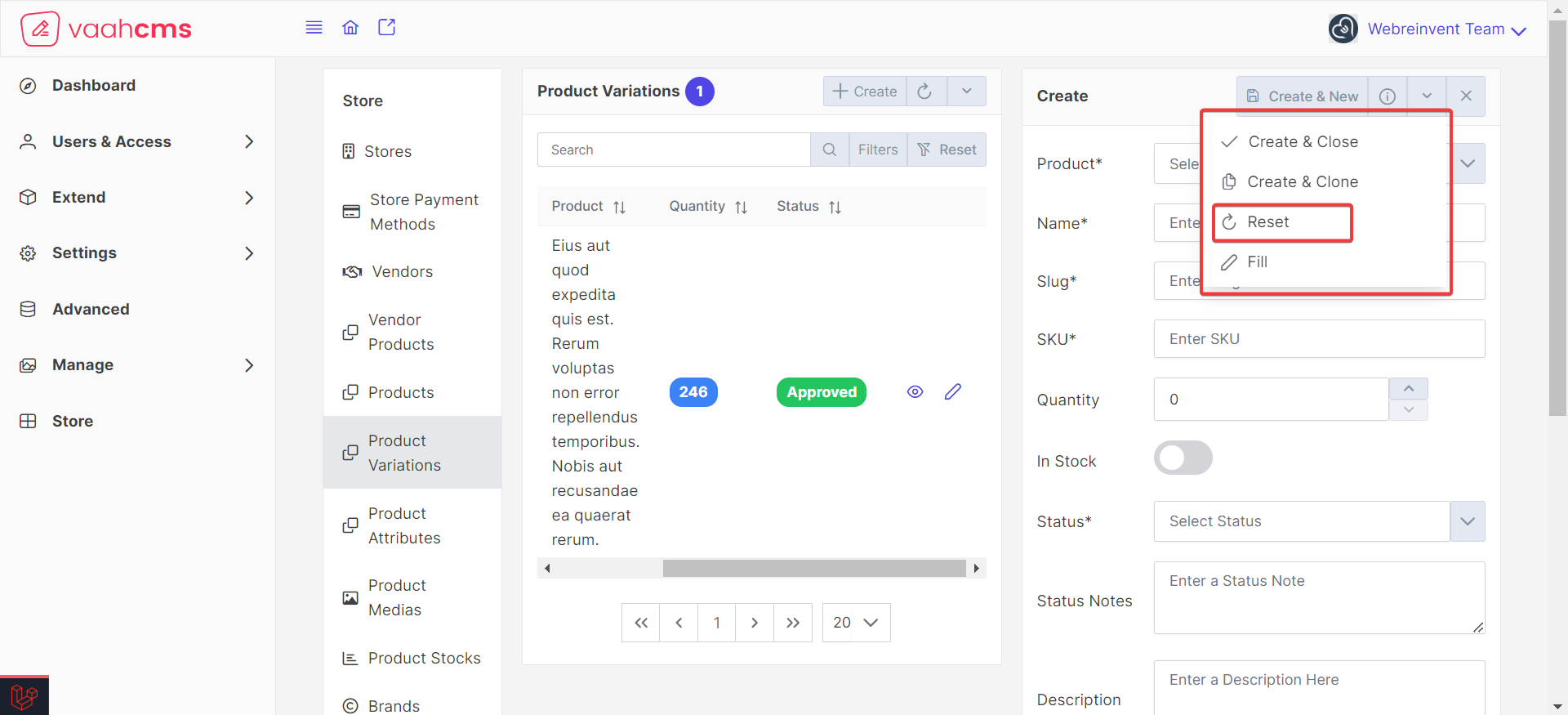
Requirement to set a Product Variation Price
In the context of e-commerce, price is a crucial aspect of product variation. Product variation in terms of price refers to offering different pricing options or tiers for a particular product or service. This pricing flexibility allows businesses to cater to diverse customer segments, accommodate various budget ranges, and implement strategic pricing strategies
| Fields | Descriptions | |
|---|---|---|
| Product Variation | Use this field to select the product variation for the product-vendor. you can select the active product variation accordingly. | |
| Quantity | Use this field to input the product variation price for the variation of products. |
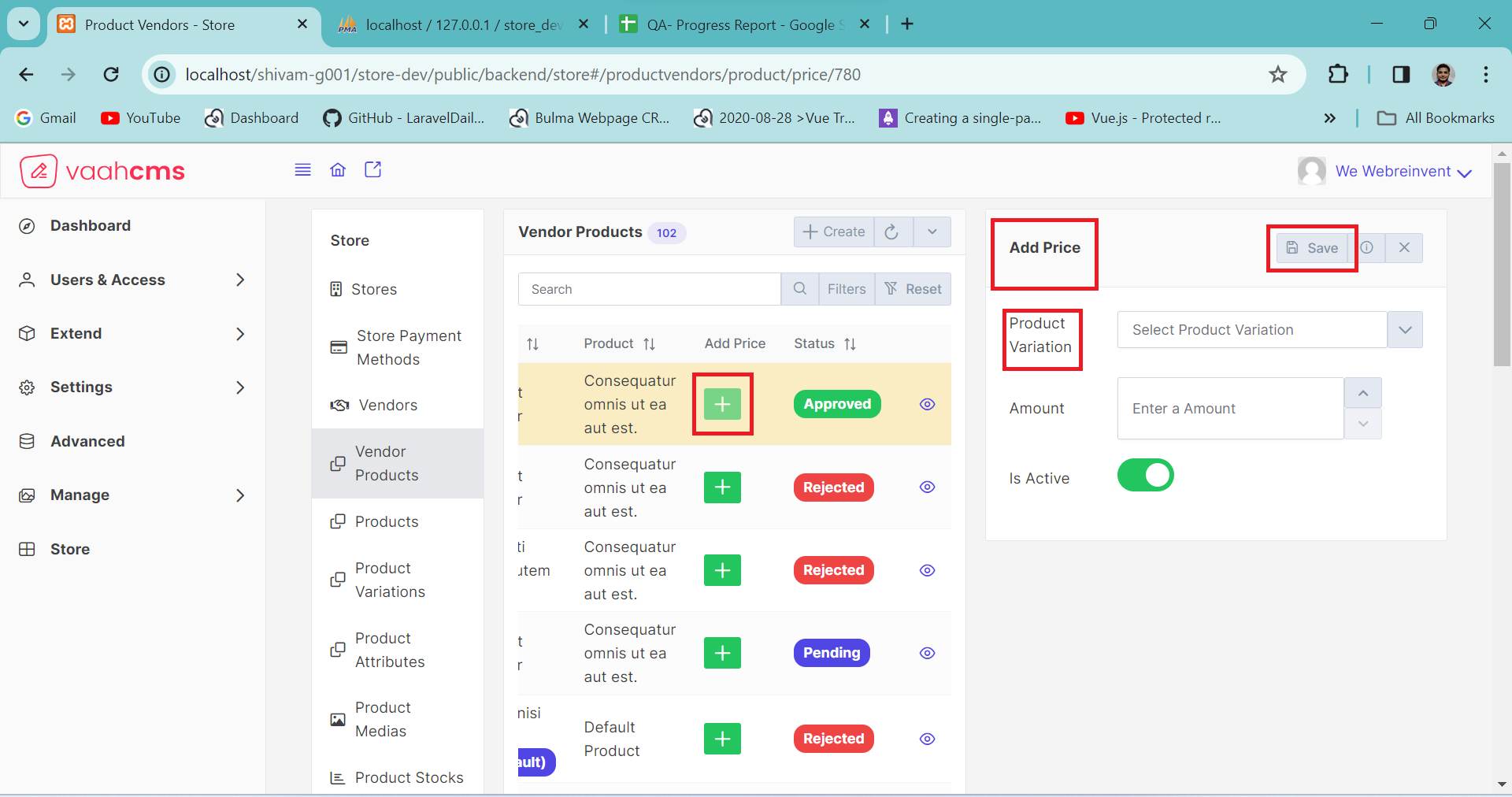
Conclusion
Importance of Vendor Products
Vendor products refer to the goods or services that are sourced from external vendors and offered for sale on the online platform. The importance of vendor products in e-commerce store software can be significant, impacting various aspects of the business. Key Points
- Inventory Management
Need Of Vendor Products
The need for vendor products arises from various factors, and businesses across different industries often rely on external vendors for goods and services. Here are some key reasons why organizations may have a need for vendor products:
- Specialization
- Scalability
- Focus on core competencies
- Compliance and Standards
API
create
URL
POST <public-url>/public/api/store/productvendors
Request samples
parameter = [
'vh_st_vendor_id',
'vh_st_product_id',
'added_by',
'taxonomy_id_product_vendor_status',
'is_default',
'is_active',
'can_update',
'status_notes',
];
Response sample
{
"status": "success",
"messages": [
"Saved"
],
"data": {
...........
...........
...........
}
}
Get List
URL
GET <public-url>/public/api/store/productvendors?rows={number_of_rows}
Response sample
{
"success": true,
"data": {
...........
...........
...........
}
}
Get Record
URL
GET <public-url>/public/api/store/productvendors/{record_id}
Response sample
{
"success": true,
"data": {
...........
...........
...........
}
}
Save Product
URL
POST <public-url>/public/api/store/productvendors/product
Request samples
parameter = [
..........
'same as create'
..........
"productvendors": {
"id"
"is_active"
"status"
},
];