Product Medias Crud
Purpose
Product media serves to visually represent products, convey information, engage users, facilitate social sharing, reduce returns, support cross-selling/upselling, ensure mobile optimization, and contribute to a strong brand image. Overall, it enhances the shopping experience, influences purchasing decisions, and supports various aspects of online marketing and sales.
Features & Demos
The features of product media in the context of e-commerce refer to the characteristics and functionalities that contribute to its effectiveness in presenting and promoting products online
The Product Medias CRUD (Create, Read, Update, Delete) functionality offers a wide range of features,
Establish and set the image of products and their respective product variations. Furthermore, it provides bulk actions that allow you
to delete multiple pieces of Product media with a single click and update Product media, offering the following features:
- Create a New
Product Mediawith respect to their variations. - Edit/Update the details of an already existing
Product Media. - Clone
Product Mediadetails. - Autofill
Product Mediafields. - Sort the
Product Medialist in ascending/descending order. - Perform Bulk Actions to change the status, trash, or delete
Product Media. - List All existing
Product Media. - Filter the
Product Medialist by searching using differentfields. - Filter the
Product Medialist by different status, including trashedProduct Media. - Delete an existing
Product Media. - Delete or temporarily trash an already existing
Product Media.
Overview Of Product Medias Crud
First time when you interact with Product Medias CRUD in VaahStore, it will appear like this: at the top,
you'll find Product Medias name, along with options such as a Create button for adding new Product Medias entity,
a Reload button for retrieving the entire list of data, and a dropdown button for creating multiple entries with a single click.
And a left-side you can access all other crud like store, vendor etc.
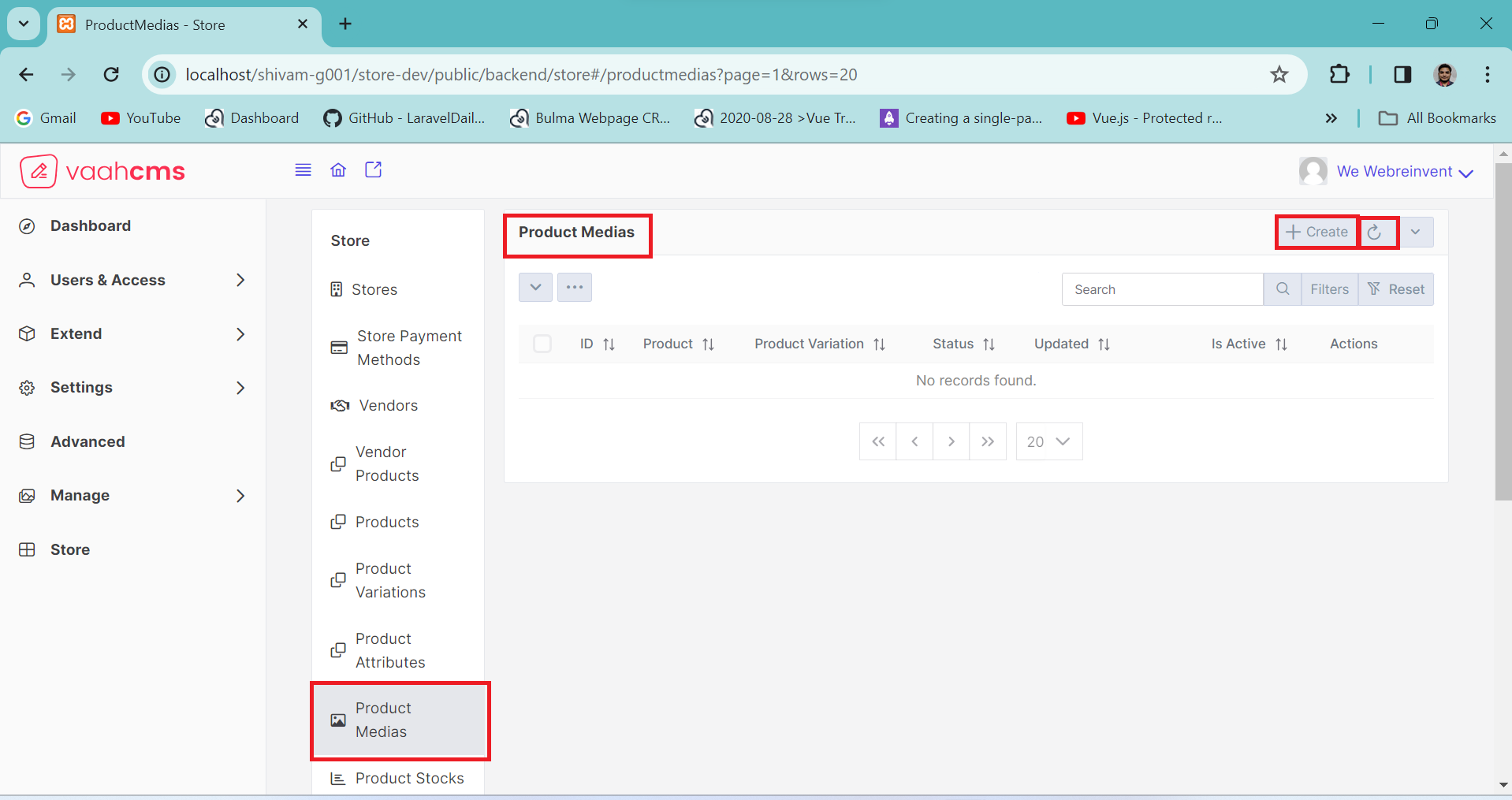
At the top, you'll find two toggle menus, each offering distinct features.
The first menu allows you to perform specific actions on individual data entries, such as activation, deactivation, deletion, and trashing.
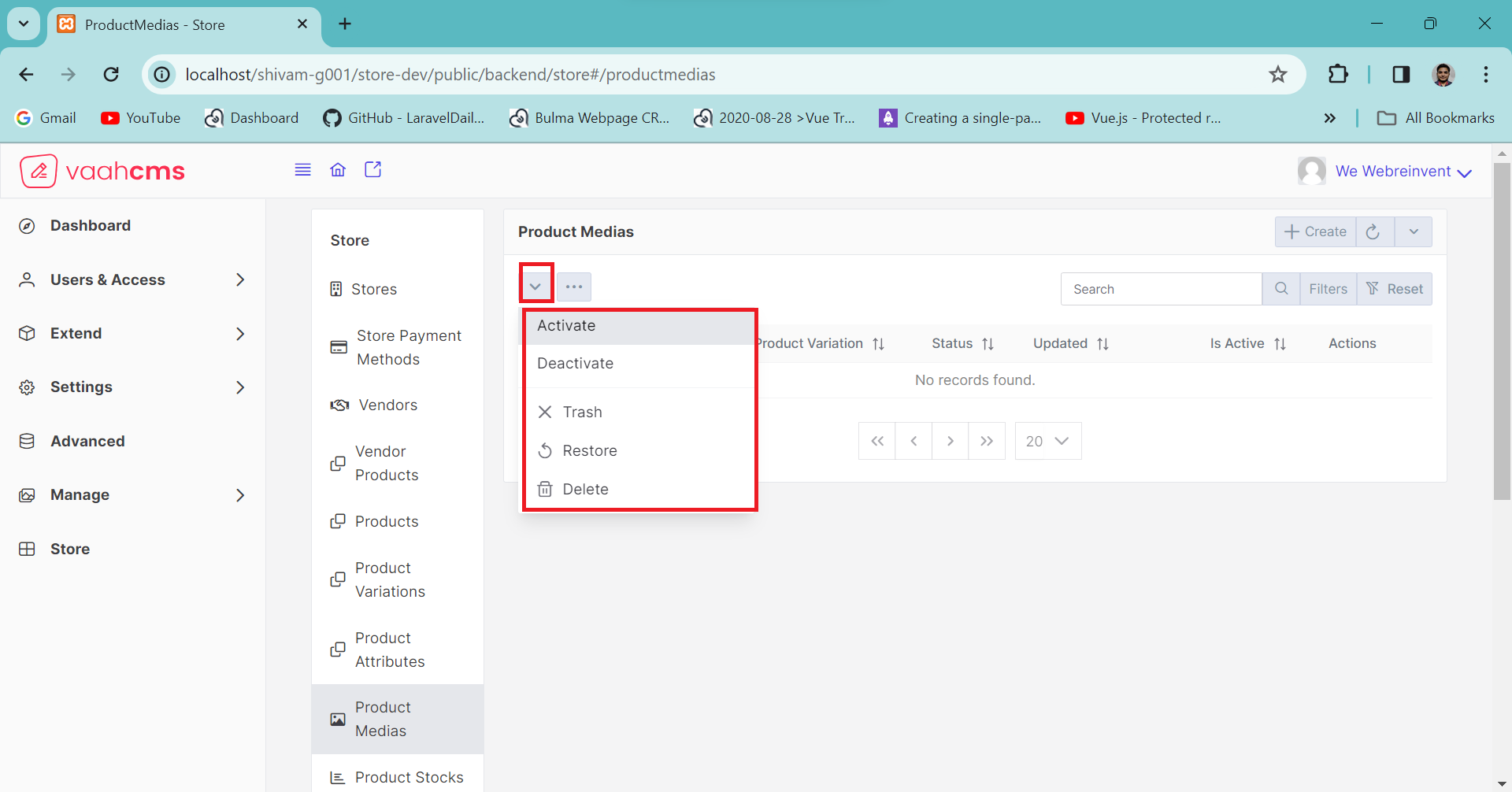
The other menu provides bulk actions, enabling you to perform actions on multiple data entries at once, such as deleting all data or activating all data. Additionally, in the right corner,
there is a search bar that allows you to search for specific data in the list. Further options include a filter button and a filter reset button for data filtering.
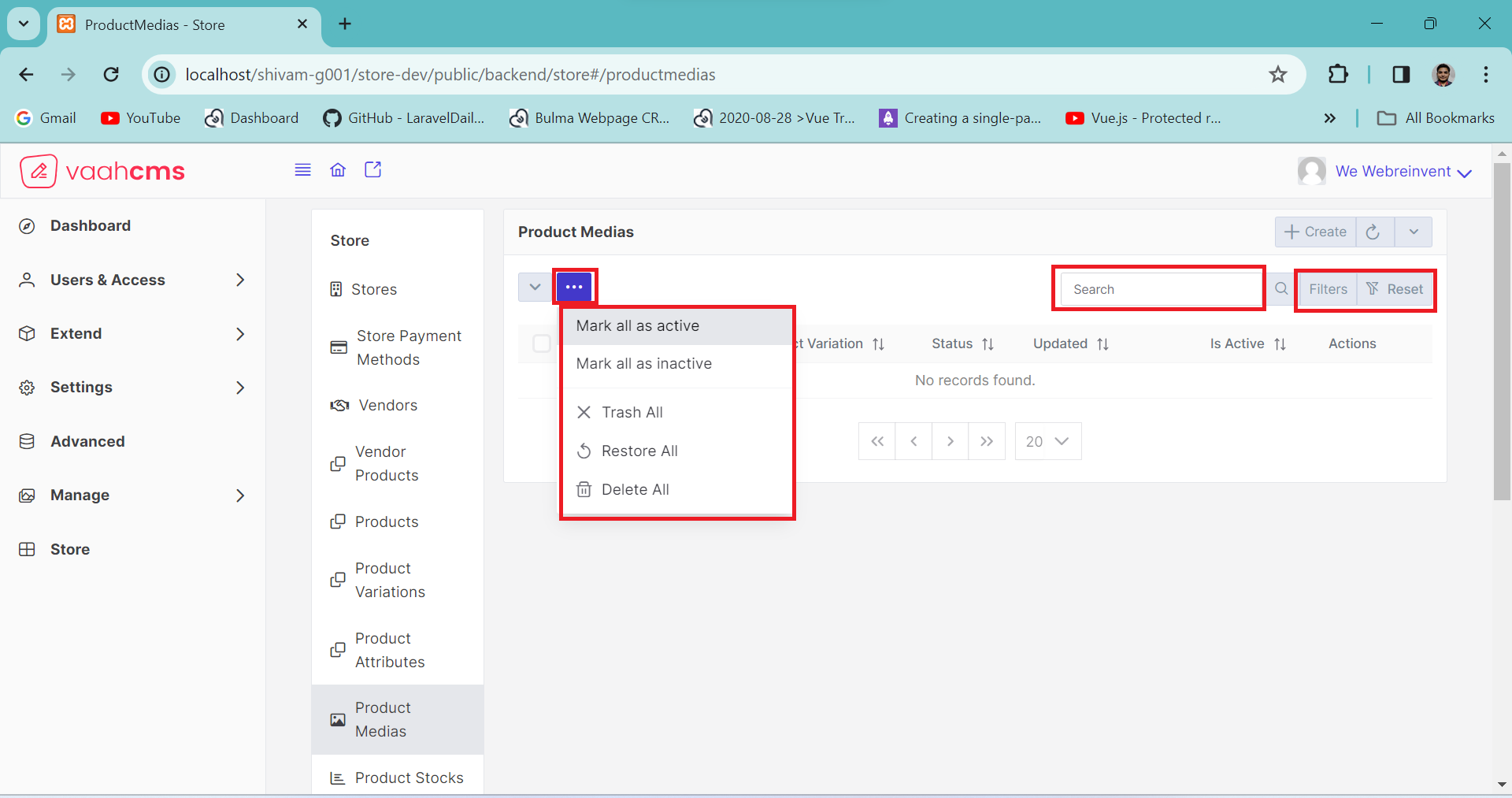
At the bottom, you'll find a table with column names, and there's also a pagination section. You have the option to customize the pagination according to your preference. By default, it displays 20 data entries per page, but you can adjust this setting to determine how many data entries you want to see on a single page. It's entirely up to you.
Overview Of Product Medias Table
First time when you interact with Product Medias CRUD Table in VaahStore, it contains six fields.
| Fields | Specification | |
|---|---|---|
| ID | Represents the unique identifier associated with this product media. | |
| product | Represents the product of the product media. specifies media containing with this product. | |
| Product Variations | Represents the associated variation to this product. | |
| Status | Represents the status of this product media. | |
| Is Active | Represents the status of the product media (active or inactive). | |
| Actions | Provides a set of actions for CRUD operations to achieve desired functionality. |
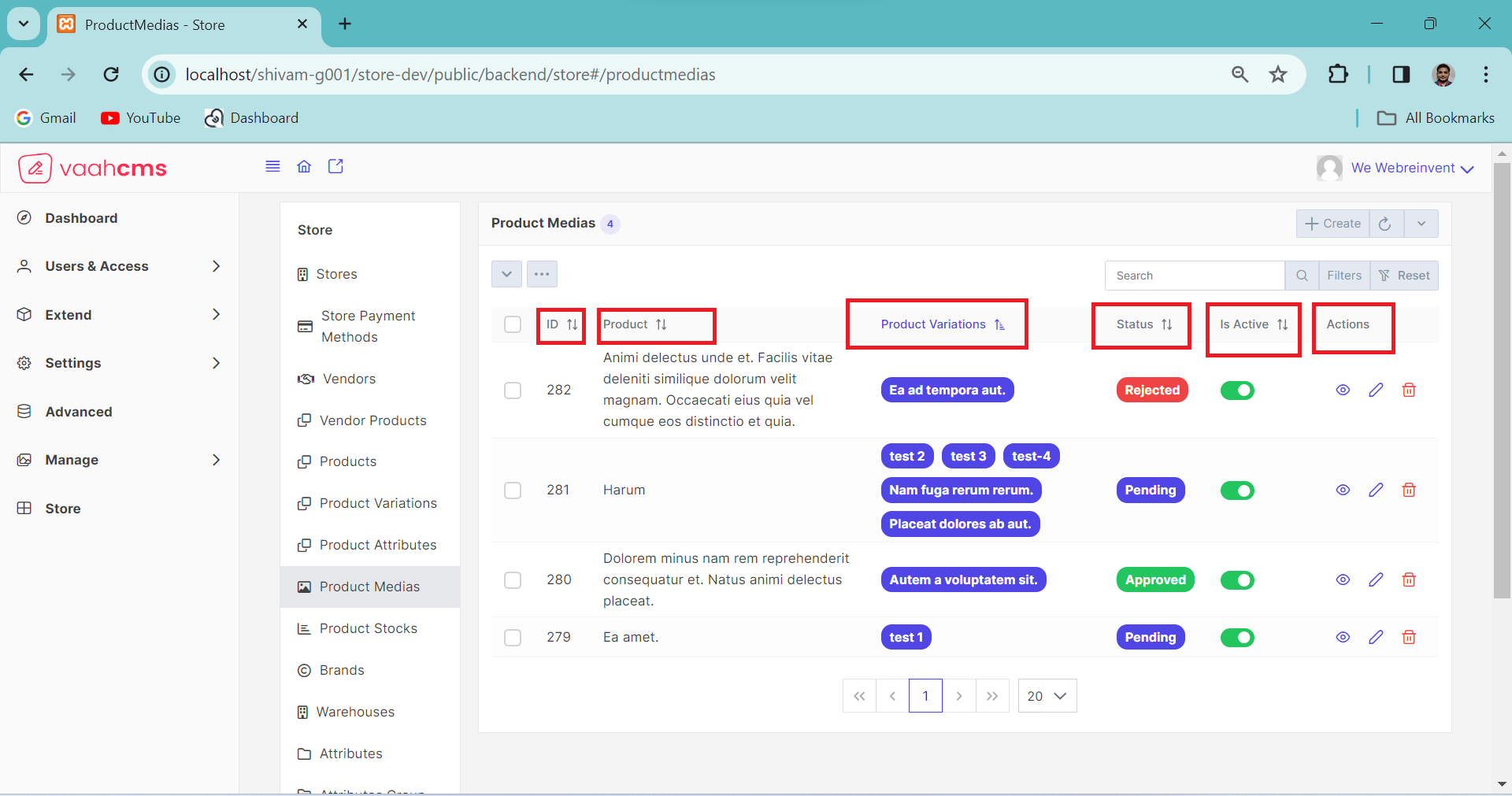
How to create a Product Medias ?
As discussed in the above section of overview of product medias, simply click on the Create button,
fill in all the mandatory fields (we will discuss all the fields later), and then click on the
Create & New button. You can follow the image below for creating a product media.
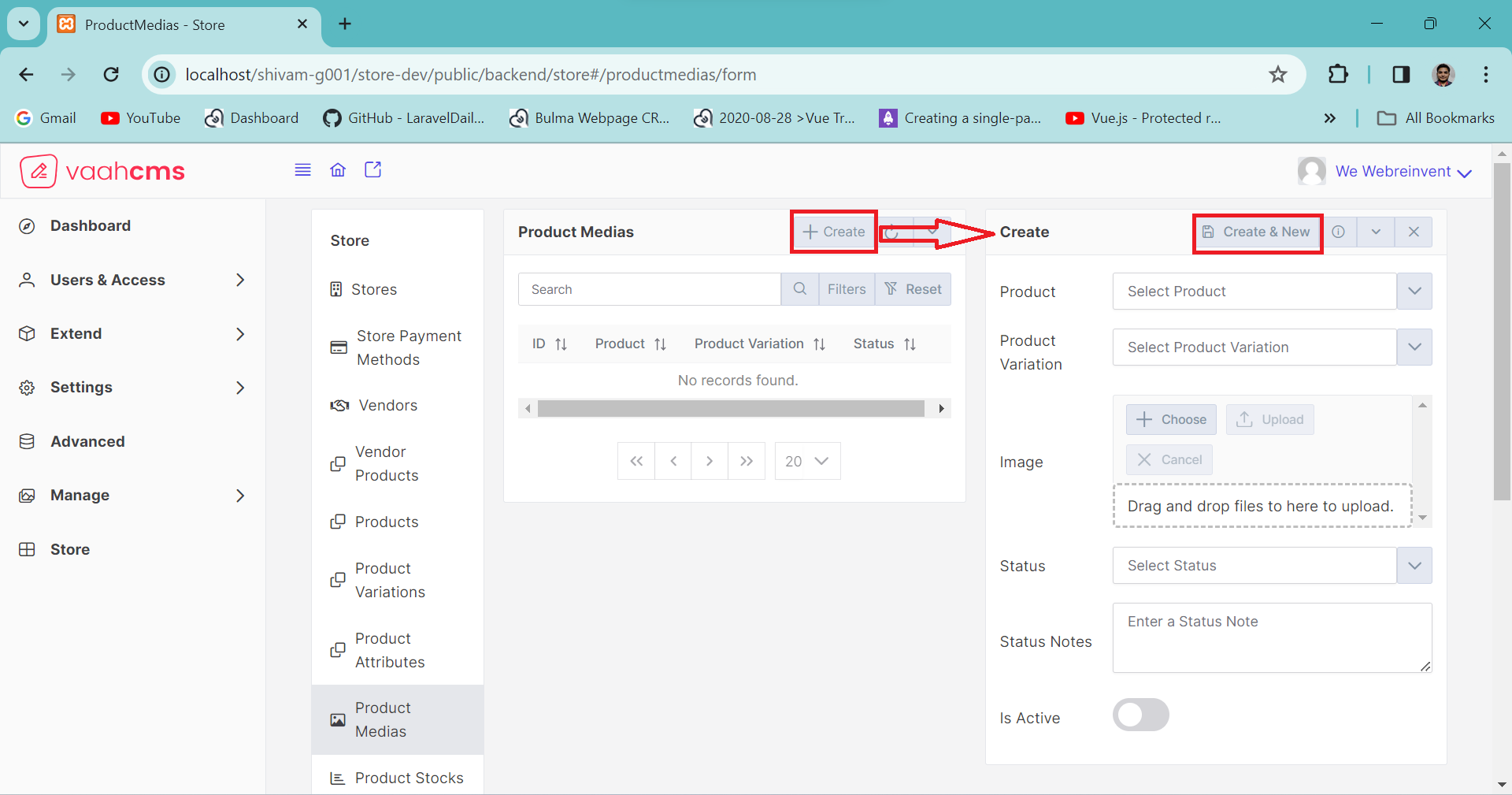
Requirement to create a Product Medias
| Fields | Descriptions | |
|---|---|---|
| Product | Use this field to select the active product for the product-media. you can change this as well. | |
| Product Variations | This field contains the active product variations of selected product. you can select and change this as well | |
| Image | Use this field to upload the multiple image/file for the product of with respect to their active product variations . | |
| Status | Use this field to determine the status of the product medias. | |
| Status Notes | Use this field to provide notes describing your decision for any status. | |
| Is Active | Use this field to activate or deactivate your product medias. |
How to update a Product Medias ?
To edit the product media, click on the update (pencil) button as shown in the image ,under the action column. This will open the update form where you can view all the product medias fields. Simply edit the desired fields and click the save button in the form above to apply the changes.
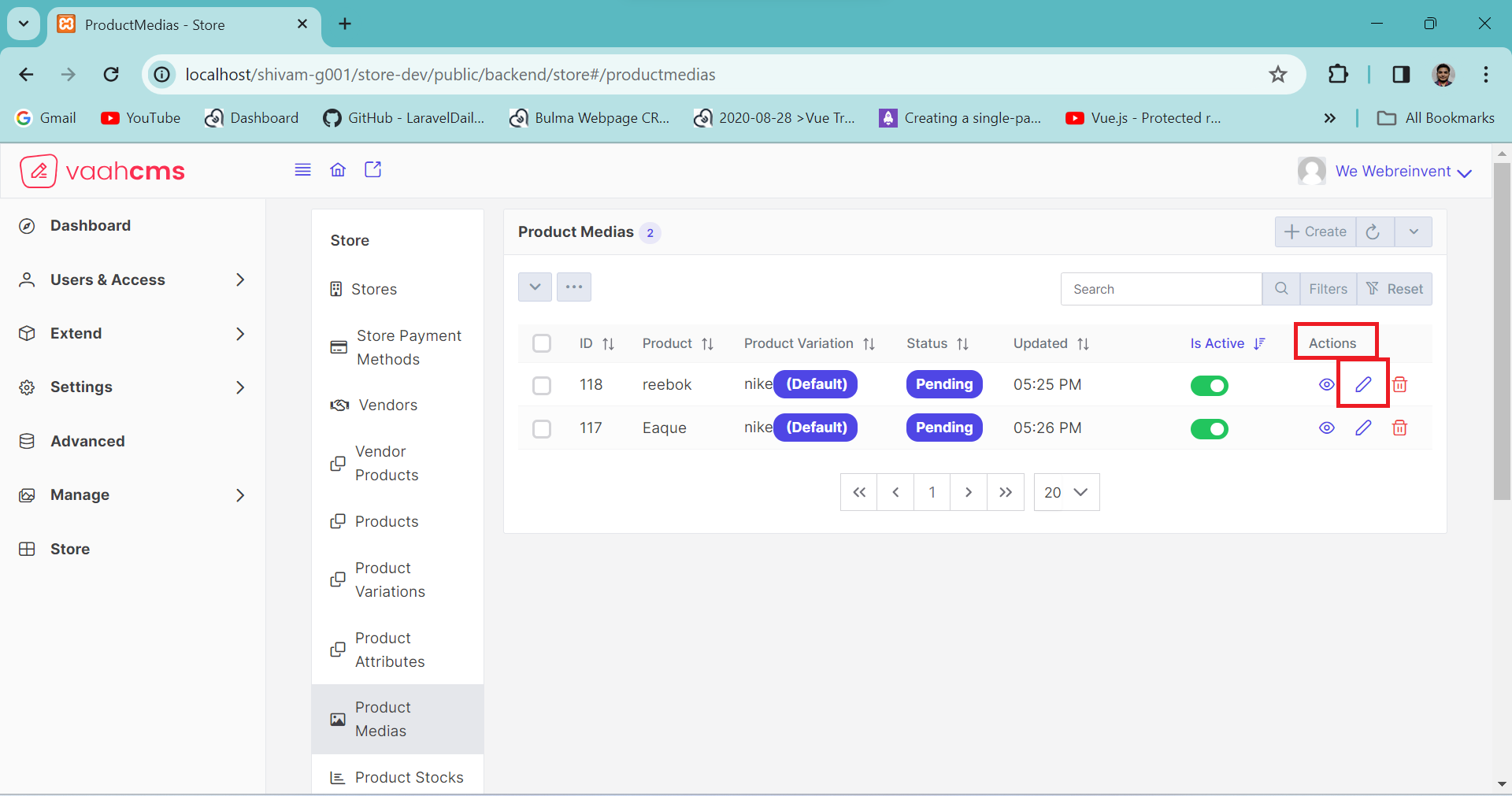
NOTE
Before updating the product medias, remember to create one first! 😄
Update Form Features
When you click on the Update button and the form opens, it not only provides the Save
functionality but also offers options such as Trash, Delete, Save-and-New, and more.
In the image below, you can see the various features available in the update form. we will discuss
all the feature of update form below.
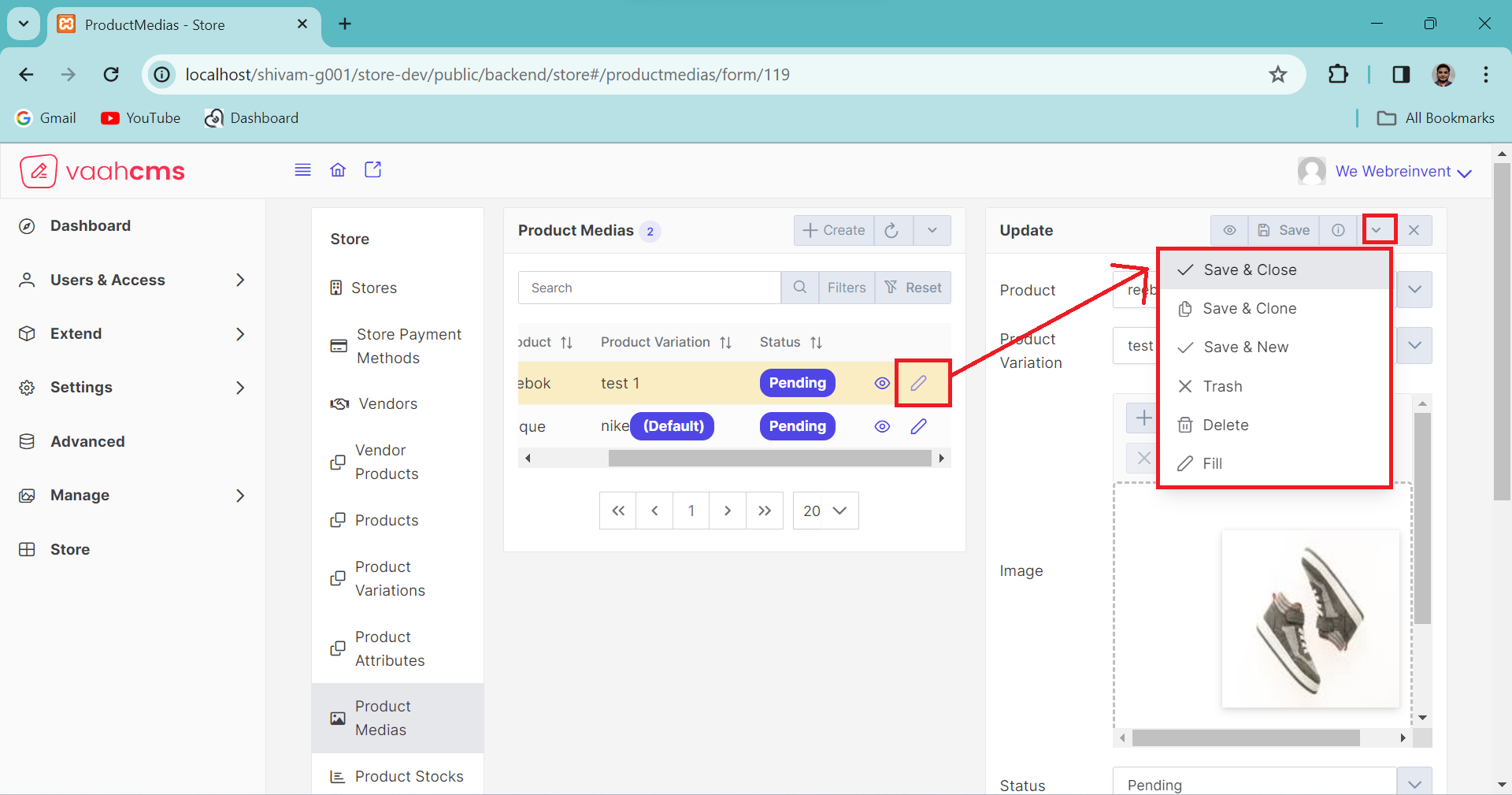
1. Save And Close
The save and close functionality in product media operations allows users to save changes
made in the updated form and simultaneously close it. This process is akin to the create and close operation for generating new product media. Whether creating or updating, this feature
provides specific functionalities, offering similar features during updates as those available
in the creation of new product media.
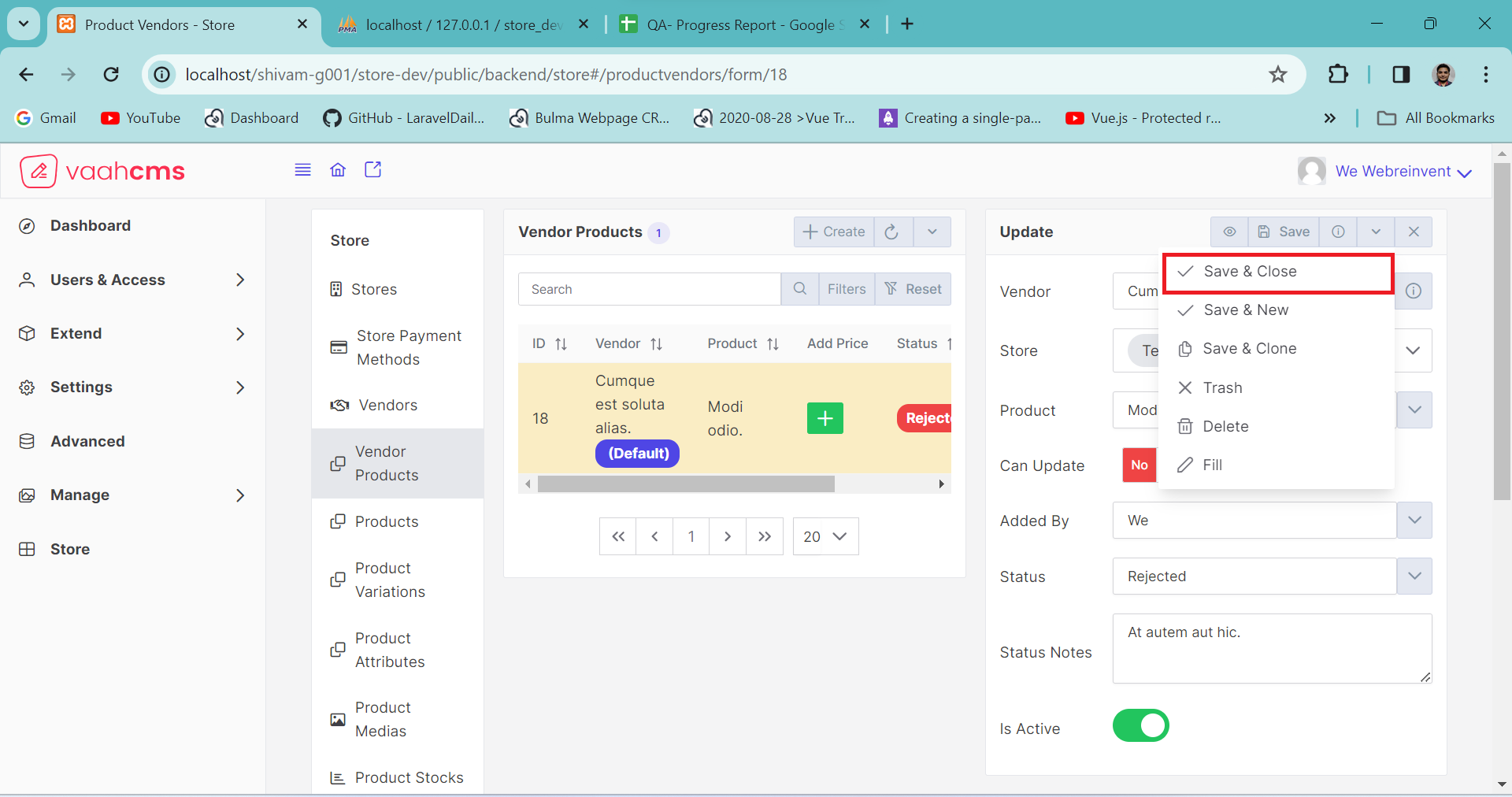
2. Save And Clone
Similar to save and close, the save and clone functionality is employed to preserve all existing
details and data of a specific record in a new form except image . This design is particularly useful when certain
records share identical fields with only minor differences. Instead of recreating these records and
manually inputting all the fields, which can be time-consuming, Vaahstore helps you save a significant
amount of time through the save-and-clone functionality. This feature is available in both the
creation and update forms, and you can refer to the image below for guidance.
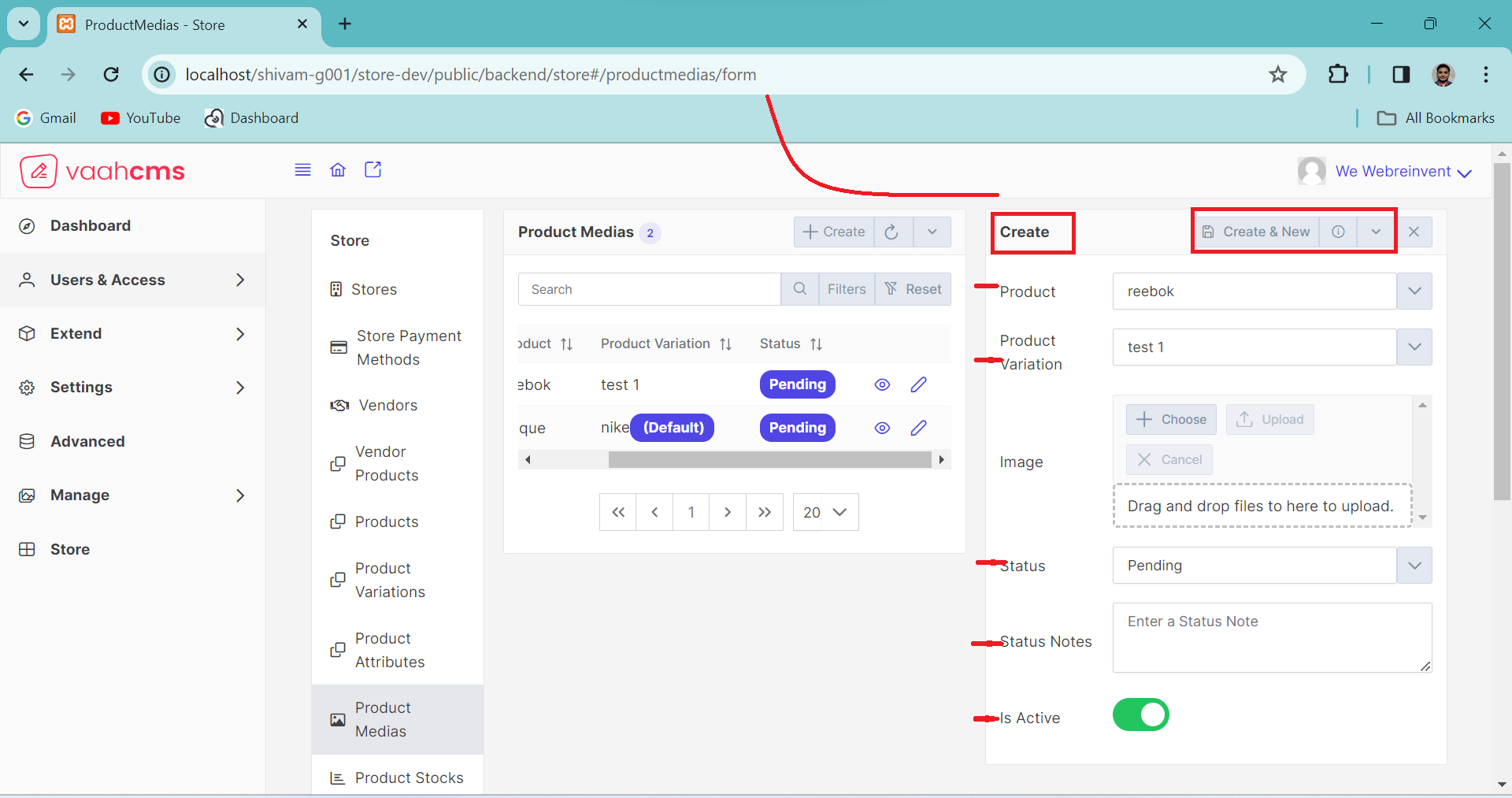
Here after save and clone option, new create form is opened with certain records as shown in above image.
3. Save And New
Vaahstore's new feature, Save and New, streamlines data management by allowing users to
preserve existing data while simultaneously opening a new form. Unlike traditional methods
that involve closing the update form and opening a create form separately, Save and New
combines these steps into one efficient click. This innovative functionality optimizes time
utilization, providing a seamless and time-saving experience for users updating and creating
records.
Below image shows after click on Save and New option.
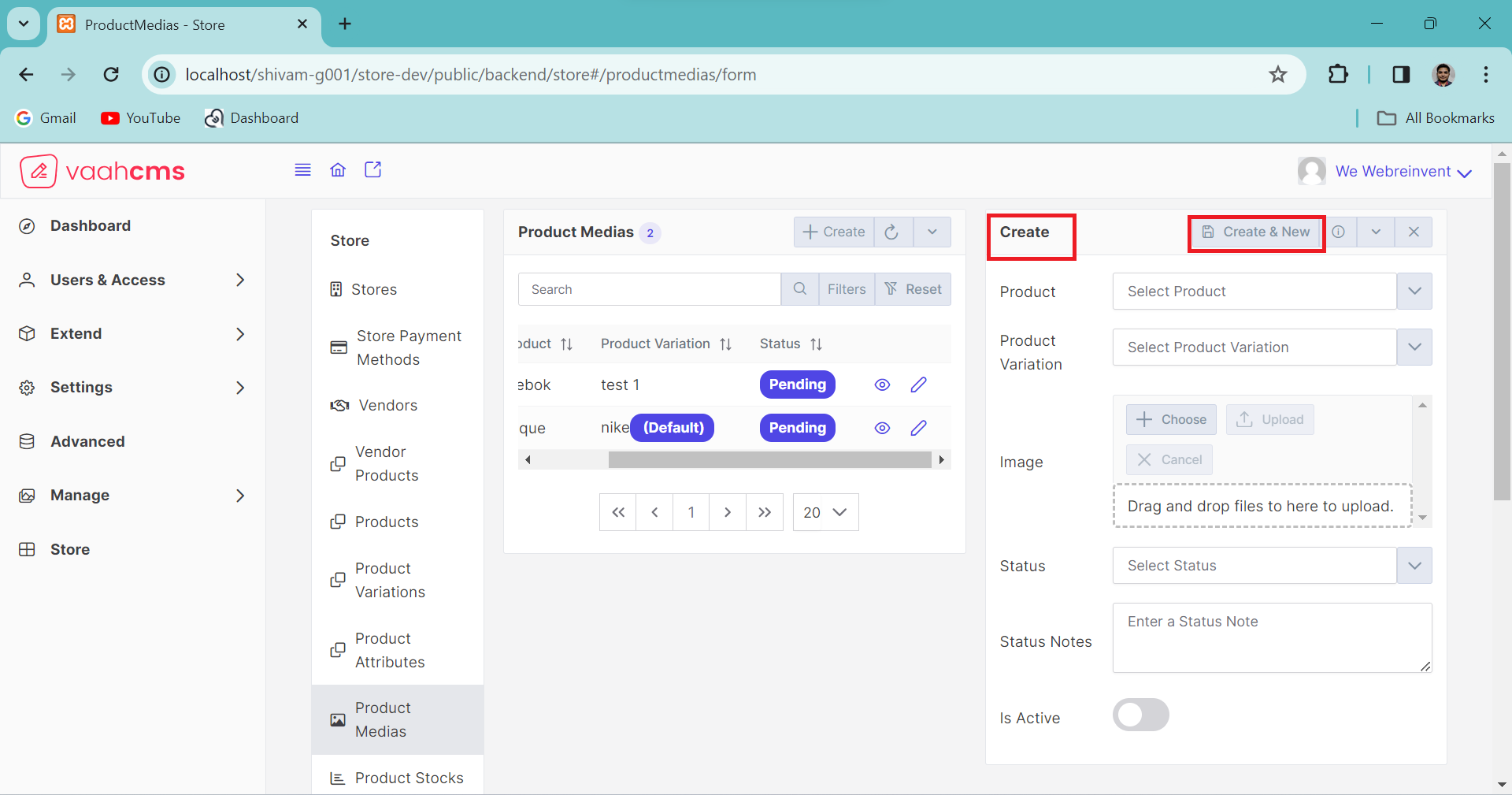
4. Trash , Delete And Fill
In our updated form, we've introduced key functionalities to enhance user experience.
The Trash option enables the temporary removal of records, allowing for easy restoration.
In contrast, Delete permanently erases records with no recovery option. The Fill feature
efficiently populates all fields with dummy data, streamlining the data entry process.
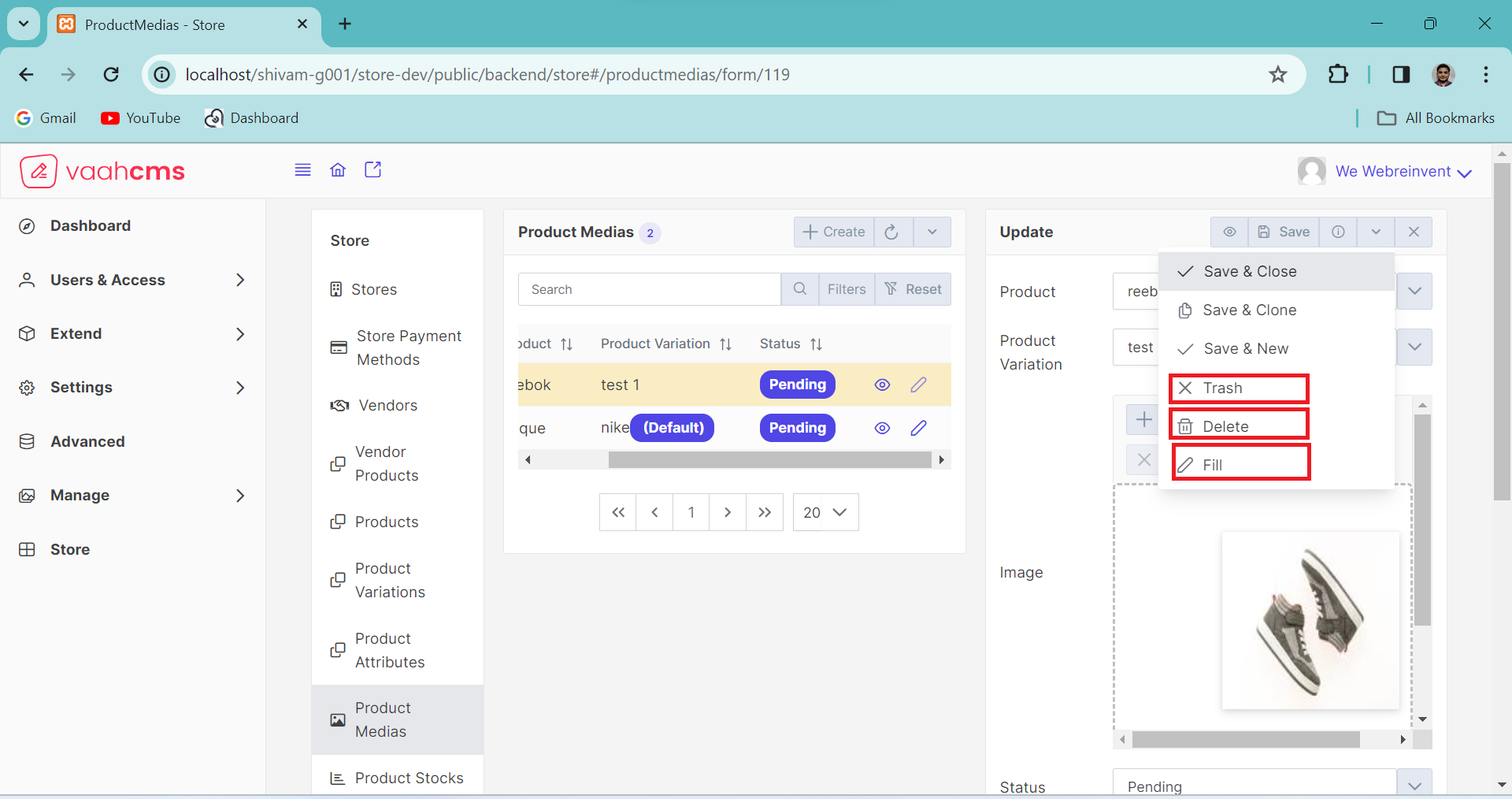
Here is the Reset functionality, visible in the image below, which is used Reset of
field during the creation of a Product Medias.
clearing all fields in a
single click rather than the manual removal of individual entries. These functionalities
collectively enrich the user interface, providing flexibility and efficiency in data management.
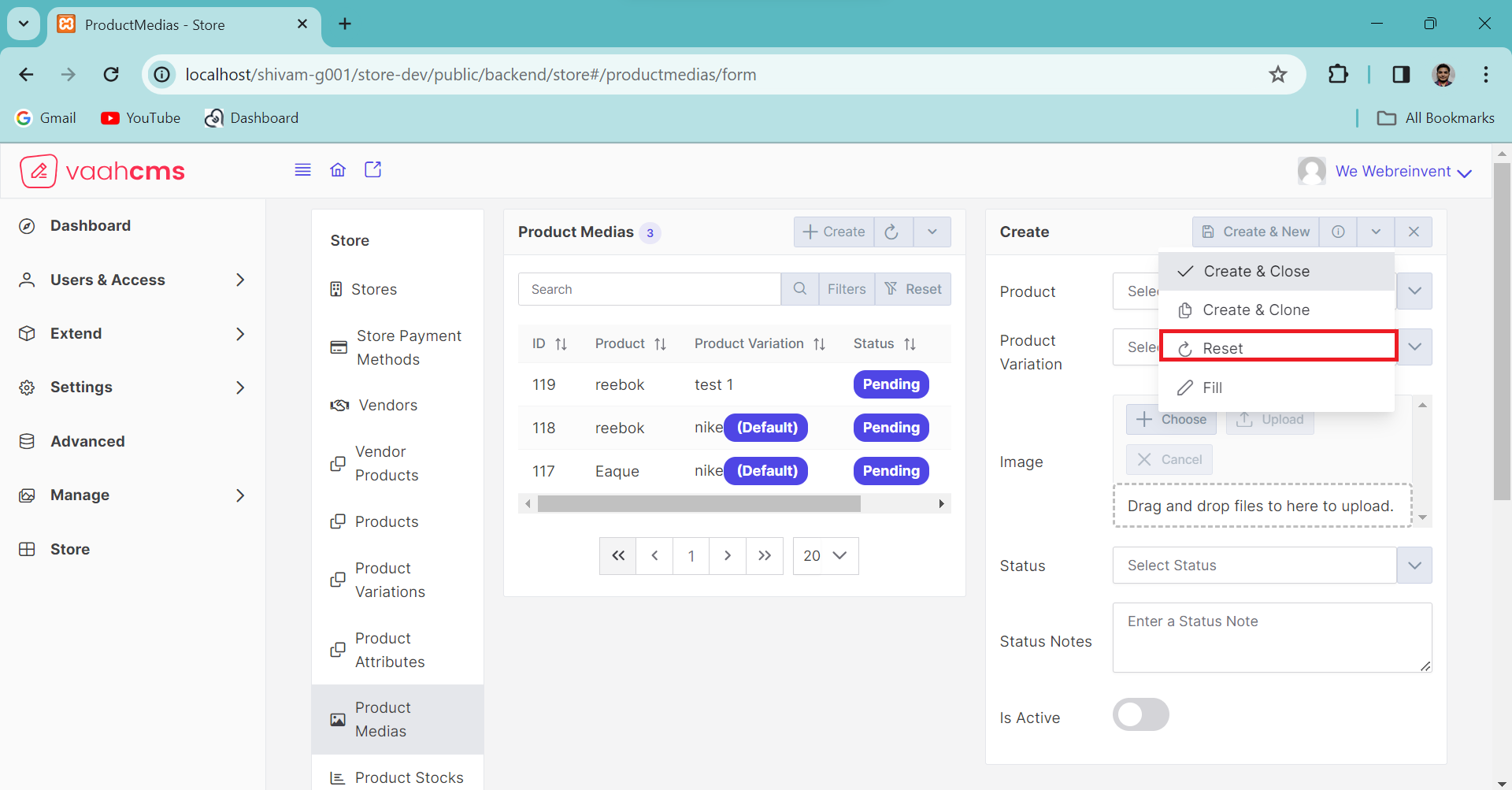
Conclusion
Importance of Product Medias
Product media is a fundamental component in creating a positive and immersive online shopping experience.
Product media, including images, videos, and other visual content, holds significant importance in the realm of e-commerce for several reasons:
- Product Representation
- Brand Image
- Mobile Shopping Experience
- Global Reach
Need Of Product Medias
The need for vendor products arises from various factors, and businesses across different industries often rely on external vendors for goods and services. Here are some key reasons why organizations may have a need for vendor products:
- Specialization
- Scalability
- Focus on core competencies
- Compliance and Standards
API
create
URL
POST <public-url>/public/api/store/productmedias
Request samples
parameters: [
"vh_st_product_id"
"vh_st_product_variation_id"
"taxonomy_id_product_media_status"
"status_notes"
"name"
"slug"
"url"
"path"
"size"
"type"
"extension"
"mime_type"
"url_thumbnail"
"thumbnail_size"
"meta"
"is_active" => 1
"created_by" => null
"images" => array:1 [
0 => array:15 [
"extension"
"original_name"
"mime_type"
"type"
"size"
"name"
"uploaded_file_name"
"slug"
"path"
"full_path"
"url"
"full_url"
"thumbnail_name"
"thumbnail_size"
"url_thumbnail"
]
];
Response sample
{
"status": "success",
"messages": [
"Saved"
],
"data": {
...........
...........
...........
}
}
Get List
URL
GET <public-url>/public/api/store/productmedias?rows={number_of_rows}
Response sample
{
"success": true,
"data": {
...........
...........
...........
}
}
Get Record
URL
GET <public-url>/public/api/store/productmedias/{record_id}
Response sample
{
"success": true,
"data": {
...........
...........
...........
}
}
Save Product Medias
URL
POST <public-url>/public/api/store/productmedias
Request samples
parameter = [
..........
'same as create'
..........
"productmedias": {
"id"
"is_active"
"status"
},
];